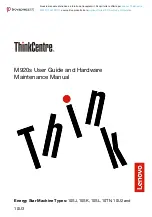Stenograph Luminex Captioner Student Edition, User Manual
The Stenograph Luminex Captioner Student Edition is a powerful tool for aspiring court reporters. Enhance your speed and accuracy with this cutting-edge device. To get started, simply download the comprehensive user manual for free from our website, manualshive.com. Master your skills with ease, all with the help of our detailed manual.