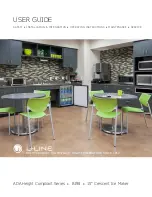Steam The Ripple Maker, Instruction Manual
Introducing the Steam The Ripple Maker, a revolutionary device that transforms your coffee into a work of art. Enhance your barista skills with our comprehensive Instruction Manual - a must-have for every coffee enthusiast. Download your free manual from manualshive.com and unlock the limitless possibilities of creating captivating coffee designs.