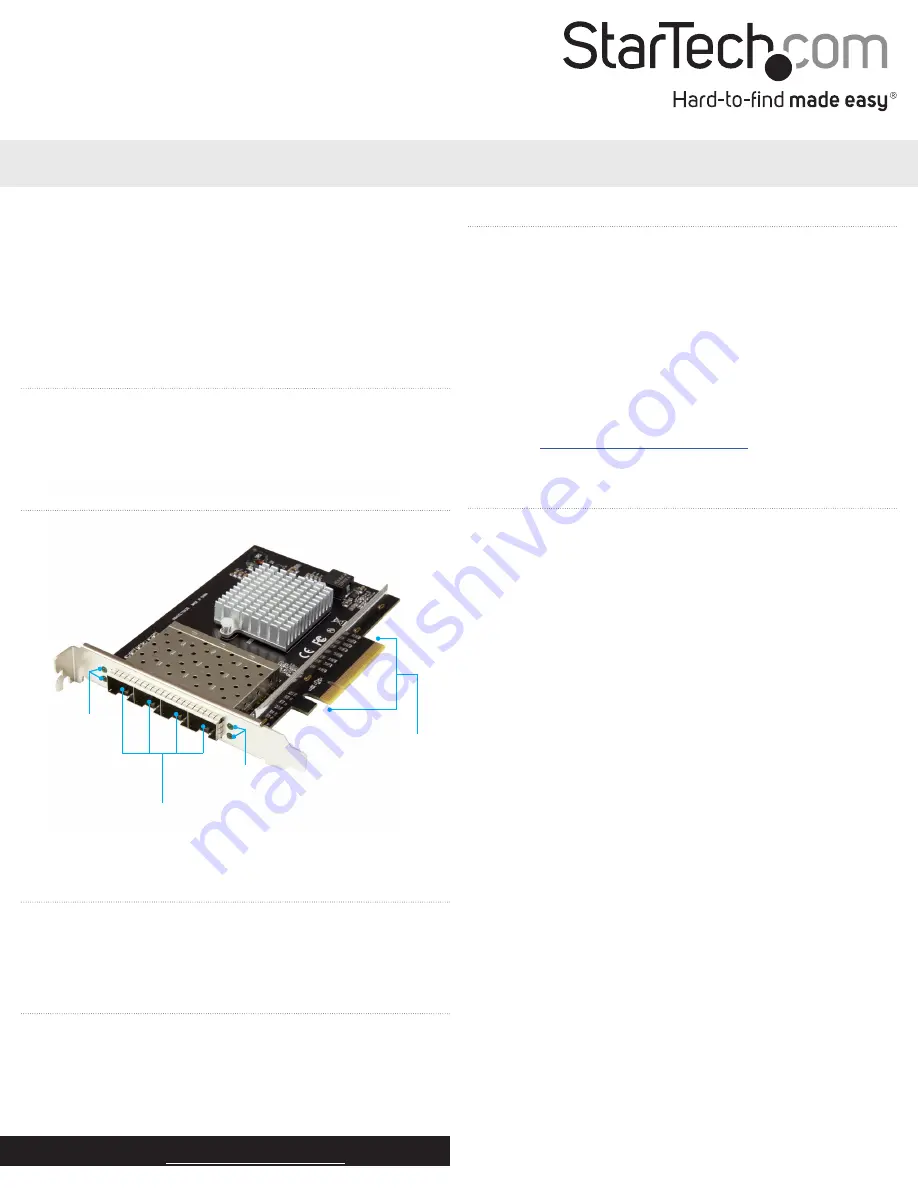
Quick-start guide
FR:
Guide de l’utilisateur - fr.startech.com
DE:
Bedienungsanleitung - de.startech.com
ES:
Guía del usuario - es.startech.com
NL:
Gebruiksaanwijzing - nl.startech.com
PT:
Guia do usuário - pt.startech.com
IT:
Guida per l’uso - it.startech.com
Manual Revision: 02/03/2017
For the latest information, technical specifications, and support for
this product, please visit www.StarTech.com/PEX10GSFP4I.
Package contents
• 1 x network card
• 1 x quick-start guide
Requirements
• Computer with a PCI Express slot (x8 or x16)
• Any of the following operating systems:
• Windows® 10 (64-bit)
• Windows 8.1 (64-bit)
• Windows 8 (64-bit)
• Windows 7 (64-bit)
• Windows Server® 2008 R2
• Windows Server 2012 R2
Requirements are subject to change. For the latest requirements,
please visit
PEX10GSFP4I
Quad-Port 10G Ethernet Network Card with Open SFP+ - PCI Express - Intel Chip
Introduction
The PEX10GSFP4I enables you to add four 10G SFP+ fiber ports to
your server or workstation. This PCI Express® network card features
an Intel® chipset.
Product diagram
*actual product may vary from photos
Install the network card in a computer
Warning!
PC components can be severely damaged by static
electricity. If an anti-static strap isn’t available, discharge any built-
up static electricity by touching a large, grounded metal surface for
several seconds.
1. Turn off your computer and any devices or peripherals that are
connected to it (for example, printers, external storage, and
so on).
2. Unplug the power cable from the back of your computer.
3. Disconnect any peripheral devices that are connected to your
computer.
4. Open your computer case.
For more information about how to do this, consult the
documentation that came with your computer system.
5. Locate an open PCI Express x8 slot and remove the
corresponding metal cover plate from the back of your
computer case.
This card works in PCIe slots of x8 or x16 lanes.
6. Gently insert the card into the open PCI Express slot and use a
computer case screw (not included) to fasten the bracket to the
back of the case.
7. Place the cover back onto your computer case.
8. Reconnect the power cable to the back of your computer.
9. Reconnect the peripheral devices.
10. Turn on your computer.
About the LED indicators
The PEX10GSFP4I features four LED indicators, one for each of the
SFP+ fiber ports. The green LED illuminates to indicate connectivity
and blinks to indicate activity.
SFP+ fiber ports
Link and
activity LEDs
Link and
activity LEDs
PCIe x8
connector




















