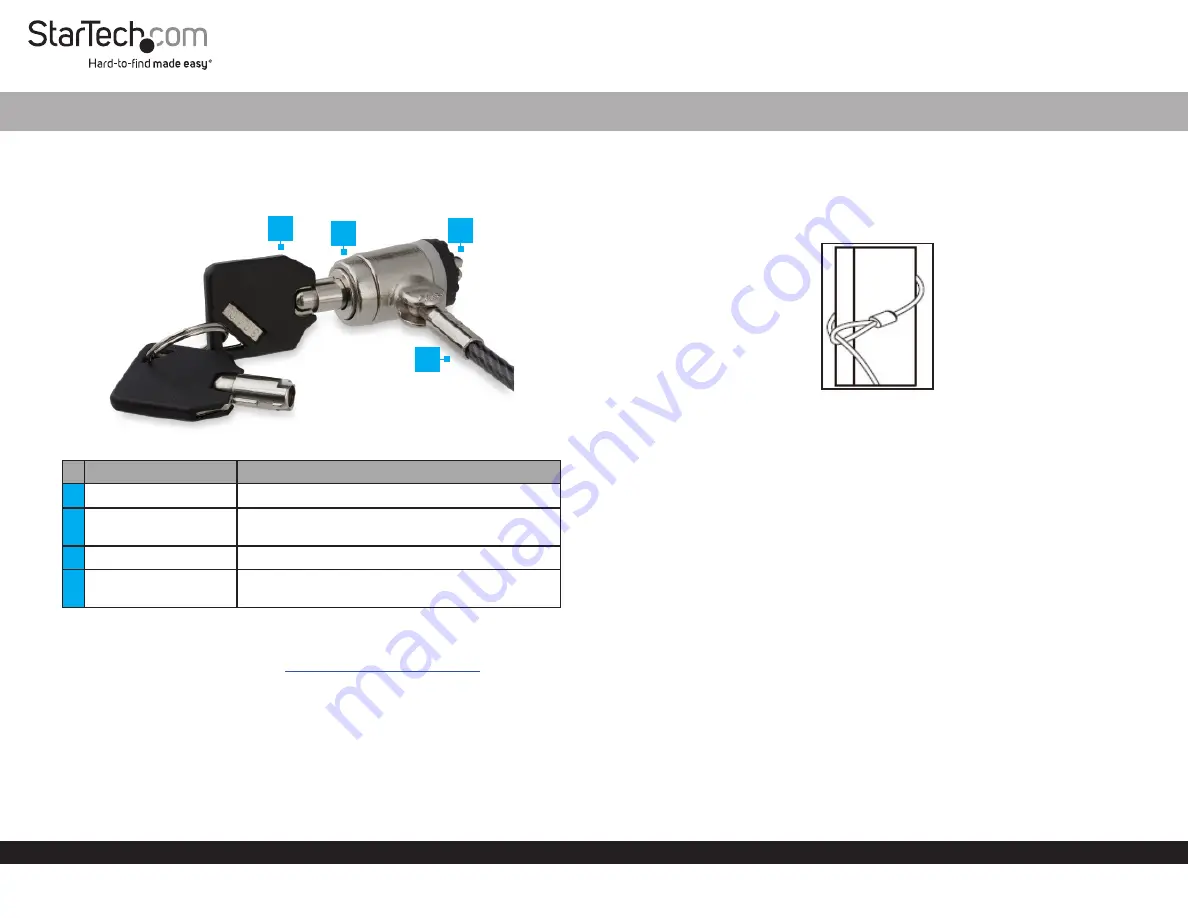
Quick-Start Guide
To view manuals, FAQs, videos, drivers, downloads, technical drawings, and more, visit www.startech.com/support.
Product Diagram (LTLOCKKEY)
Components
Function
1
Key
• Used to lock the
Keyed Laptop Lock
.
2
Lock
• Used to lock and unlock the
Lock
from a
Lock
Slot
.
3
Locking Hook
• Used to connect the
Lock
to a
Lock Port.
4
Security Cable
• Used to secure a
Device
to a secure stationary
object.
Requirements
For the latest requirements, please visit
Keyed Laptop Lock
4
Securing a Device
Using the Key
1. Wrap the
Security Cable
around a secure stationary object and pull the
Lock
through the loop on the
Security Cable
.
Security Cable
2. Insert the
Key
into the
Lock
. Push and turn the
Key
counter-clockwise until the
lock mechanism engages the
Lock Slot
on a
Laptop,
Docking Station,
or other
compatible
Device
.
3. Remove the
Key
from the
Lock.
Using the Push-to-Lock Function
Note:
In order to use this function the lock must be in the unlocked state.
1. Insert the
Locking Hook
into a
Lock Slot
on the
Device
.
2. Push the
Lock
button (key hole) to engage the locking mechanism.
Unlocking a Device
1. Insert the
Key
into the
Lock
. Push and turn the
Key
clockwise to disengage the lock
mechanism from the
Lock Slot.
2. Gently pull the
Lock
out of the
Lock Slot.
3. Turn the
Key
a quarter turn counter-clockwise and remove it from the
Lock
.
1
3
2




















