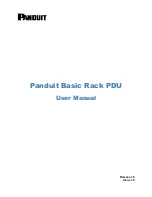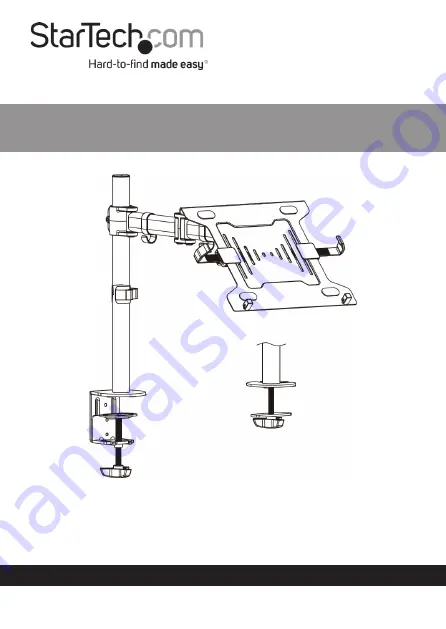
Manual Revision: 11/22/2021
User Manual
For the latest information and specifications visit
www.StarTech.com/A-LAPTOP-DESK-MOUNT
Articulating Laptop Holder
SKU:
A-LAPTOP-DESK-MOUNT
Actual product may vary from photos
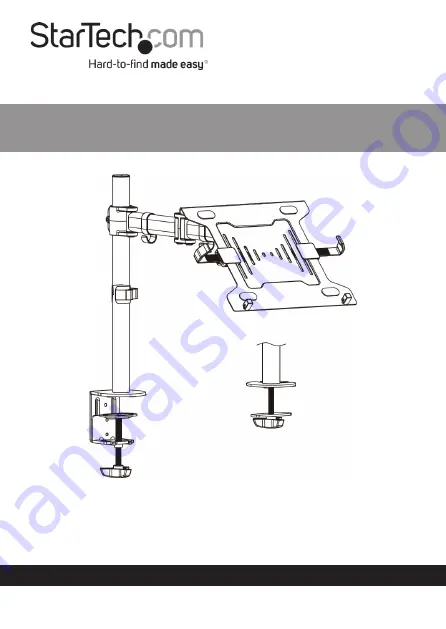
Manual Revision: 11/22/2021
User Manual
For the latest information and specifications visit
www.StarTech.com/A-LAPTOP-DESK-MOUNT
Articulating Laptop Holder
SKU:
A-LAPTOP-DESK-MOUNT
Actual product may vary from photos