Reviews:
No comments
Related manuals for TVM 450
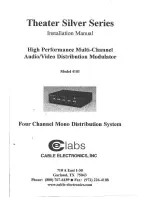
4101
Brand: Cable Electronics Pages: 8

DD-734
Brand: Datexx Pages: 1

DC-215WTLG
Brand: Datexx Pages: 1

DC-212
Brand: Datexx Pages: 1

Xpression fX Black Magic Motion
Brand: Oz inventions Pages: 61

MAC-HOME HD
Brand: IKUSI Pages: 24

EC-4004
Brand: Radio Shack Pages: 39

Time Master II
Brand: Calculated Industries Pages: 40

SDC-414N
Brand: Citizen Pages: 16

CT-500VII
Brand: Citizen Pages: 47

CCC-312
Brand: Citizen Pages: 48

CX-77BIII
Brand: Citizen Pages: 61

fx-55
Brand: Casio Pages: 2

FX-82LB
Brand: Casio Pages: 26

fx-350EX
Brand: Casio Pages: 24

FX 300
Brand: Casio Pages: 9

fx-570ES
Brand: Casio Pages: 75

ALGEBRA FX 2.0 Plus
Brand: Casio Pages: 54

















