Reviews:
No comments
Related manuals for fx-570ES
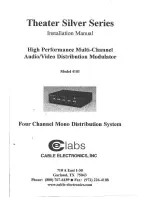
4101
Brand: Cable Electronics Pages: 8

Eco-Calc DH-161
Brand: Datexx Pages: 1

QuickPrint DP-30AD
Brand: Datexx Pages: 2

DH-250
Brand: Datexx Pages: 1

Checkbook DB-403
Brand: Datexx Pages: 4

BVM 650-0
Brand: SSS Siedle Pages: 24

fx-82AR X
Brand: Casio Pages: 27

MEQ1000B
Brand: DRAKE Pages: 35

4020
Brand: Calculated Industries Pages: 39

MP18DII
Brand: Canon Pages: 5

801.58870
Brand: Sears Pages: 10

801.58190
Brand: Sears Pages: 14

DC2391A
Brand: Linear Technology Pages: 6

AMIGO
Brand: Lumantek Pages: 20

MV7470
Brand: Engel Pages: 68

SA10003
Brand: Delphi Pages: 2

















