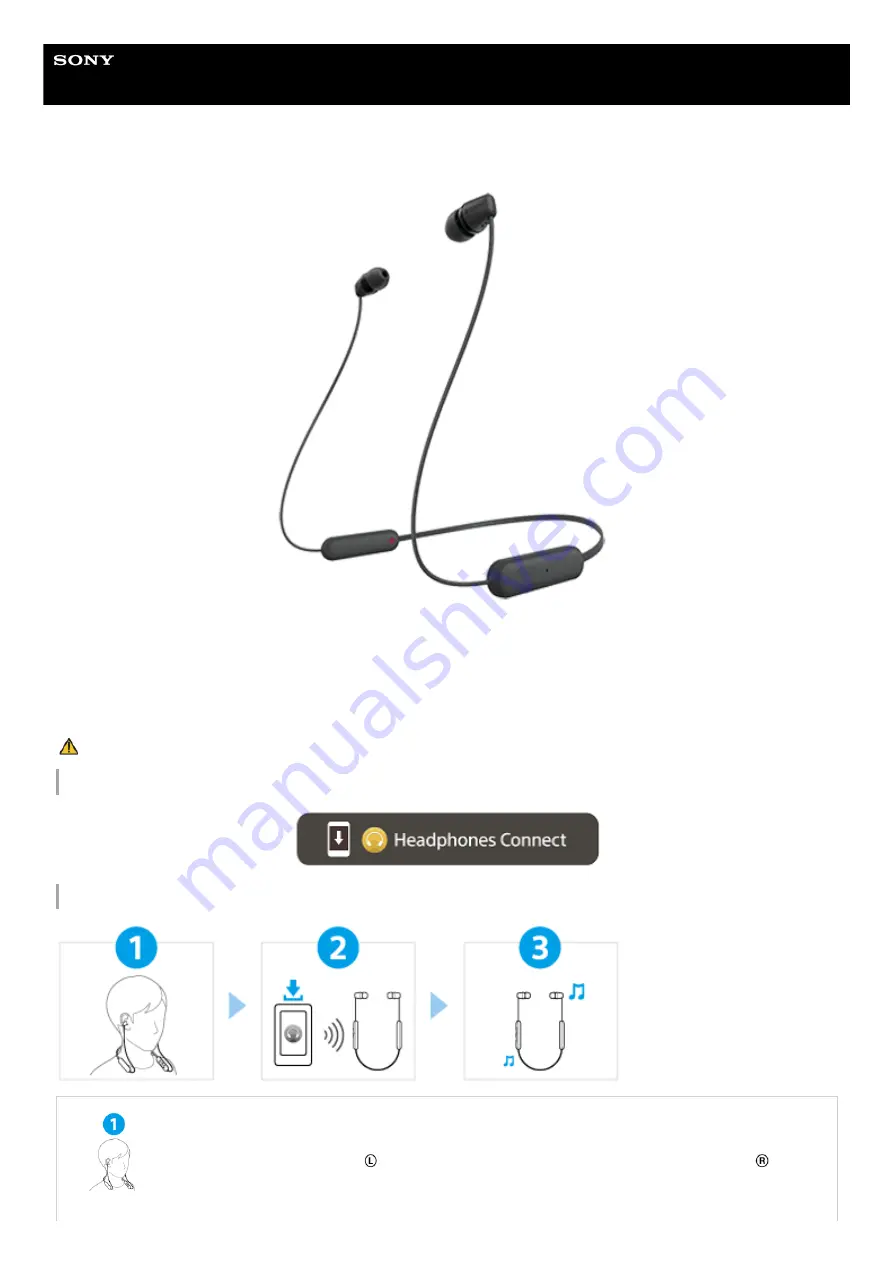
Wireless Stereo Headset
WI-C100
Model: YY2957
Quick Start Guide
To prevent burning or malfunction due to getting wet
Download the app, and set up the headset
Let’s start to use
(left) mark into your left ear and the headset unit with the
1
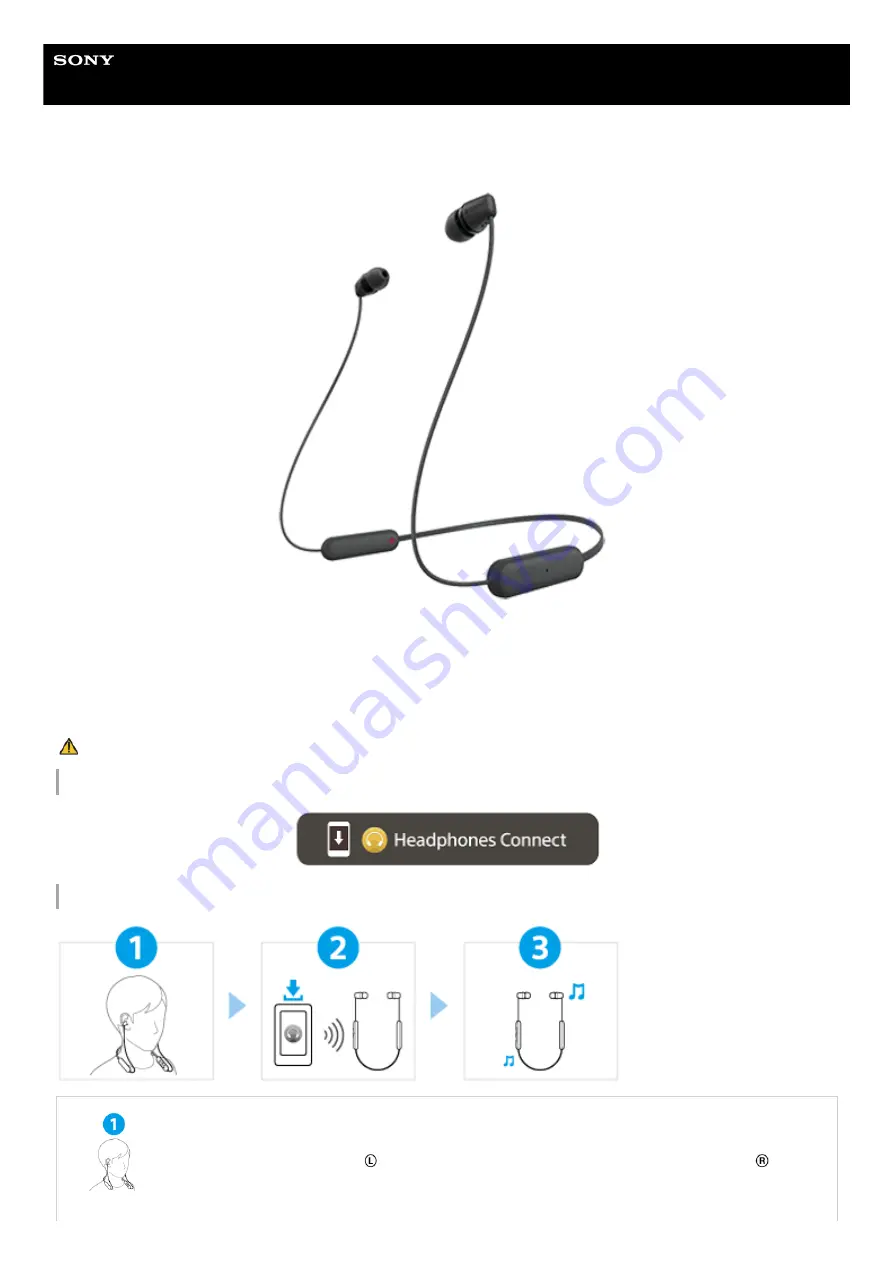
Wireless Stereo Headset
WI-C100
Model: YY2957
Quick Start Guide
To prevent burning or malfunction due to getting wet
Download the app, and set up the headset
Let’s start to use
(left) mark into your left ear and the headset unit with the
1

















