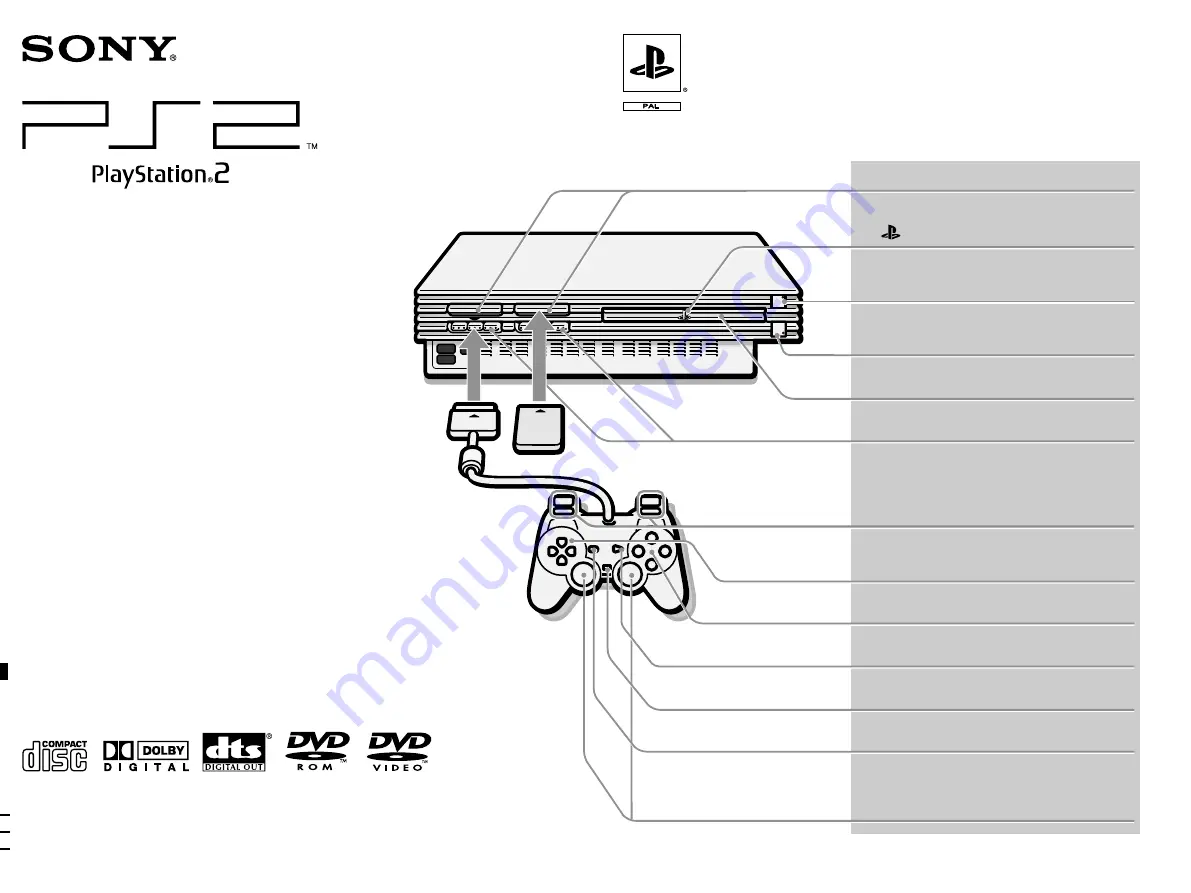
3-068-537-
32
(1)
© 2001 Sony Computer Entertainment Inc. All rights reserved.
SCPH-30003
Instruction Manual
Thank you for purchasing the PlayStation
®
2
computer entertainment system.
You can play PlayStation
®
2 format CD-ROM
and DVD-ROM discs, PlayStation
®
format
CD-ROM discs, audio CDs and DVD video
discs with this console.
Before operating this console, please read this
manual carefully and retain it for future
reference.
MEMORY CARD slots
“
” product family logo
1
(standby) /RESET button and
1
indicator
A
(open) button and
A
indicator
Disc tray
Controller ports
L2 button, R2 button,
L1 button, R1 button
Directional buttons
¢
,
a
,
✕
,
s
buttons
START button
ANALOG mode button
SELECT button
Left analog stick, right analog stick,
L3 button, R3 button
Summary of Contents for PlayStation2 SCPH-30003
Page 22: ...22 ...
Page 23: ...23 GB ...


























