Reviews:
No comments
Related manuals for PCGA-DVD51

L-force EWS0069
Brand: Lenze Pages: 12

HCM3 RB1
Brand: Oray Pages: 3

T-Verter E2 Series
Brand: TECO Pages: 64

Allen-Bradley PowerFlex 400P Series
Brand: Rockwell Automation Pages: 34

DUW160812X0502A
Brand: AOpen Pages: 41

DM860I
Brand: StepperOnline Pages: 12

6415
Brand: Pacific Scientific Pages: 107

ecodrive03
Brand: Mannesmann Pages: 128

EZ Writer
Brand: Apricorn Pages: 20

C1250-LU-XC
Brand: LinMot Pages: 20

Planetgear 7000
Brand: Rexnord Pages: 33

H6R B Series
Brand: YASKAWA Pages: 14

JM 4-003 V
Brand: Vari Pages: 30

Velocd
Brand: TDK Pages: 11

ACS880+N5350
Brand: ABB Pages: 247

DCS 400
Brand: ABB Pages: 192

ACS880-07CLC
Brand: ABB Pages: 214
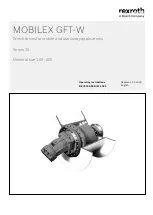
Rexroth MOBILEX GFT-W 30 Series
Brand: Bosch Pages: 86

















