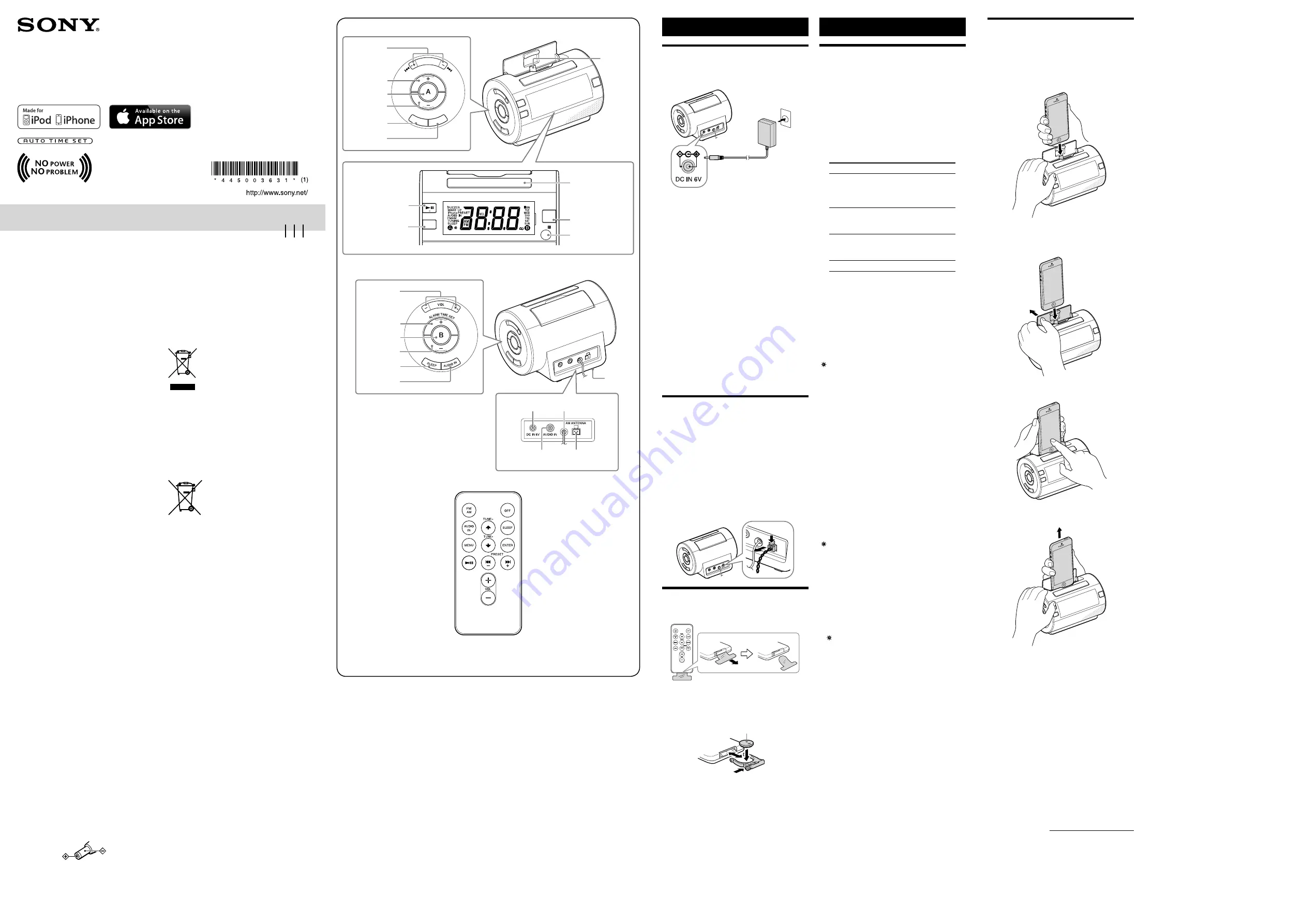
Personal Audio System
©2013 Sony Corporation Printed in China
4-450-036-
31
(1)
ICF-C11iP
Reference Guide
Before operating the system, please read this guide thoroughly
and retain it for future reference.
WARNING
To reduce the risk of fire or electric shock, do
not expose this apparatus to rain or moisture.
To reduce the risk of fire, do not cover the ventilation of the
apparatus with newspapers, tablecloths, curtains, etc. And do
not place lighted candles on the apparatus.
To reduce the risk of fire or electric shock, do not expose this
apparatus to dripping or splashing, and do not place objects
filled with liquids, such as vases, on the apparatus.
Do not install the appliance in a confined space, such as a
bookcase or built-in cabinet.
Do not expose the batteries (battery pack or batteries installed)
to excessive heat such as sunshine, fire or the like for a long time.
As the main plug of AC adaptor is used to disconnect the AC
adaptor from the mains, connect it to an easily accessible AC
outlet. Should you notice an abnormality in it, disconnect it from
the AC outlet immediately.
The nameplate and important information concerning safety are
located on the bottom exterior of the main unit and on the
surface of the AC adaptor.
CAUTION
Danger of explosion if battery is incorrectly replaced. Replace
only with the same type.
Notice for customers: the following information is only
applicable to equipment sold in countries applying EU
directives
This product has been manufactured by or on behalf of Sony
Corporation, 1-7-1 Konan Minato-ku Tokyo, 108-0075 Japan.
Inquiries related to product compliance based on European
Union legislation shall be addressed to the authorized
representative, Sony Deutschland GmbH, Hedelfinger Strasse
61, 70327 Stuttgart, Germany. For any service or guarantee
matters, please refer to the addresses provided in the separate
service or guarantee documents.
On copyrights
iPhone, iPod, iPod nano, and iPod touch are trademarks of Apple
Inc., registered in the U.S. and other countries.
Lightning is a trademark of Apple Inc.
“Made for iPod,” and “Made for iPhone” mean that an electronic
accessory has been designed to connect specifically to iPod or
iPhone, respectively, and has been certified by the developer to
meet Apple performance standards. Apple is not responsible for
the operation of this device or its compliance with safety and
regulatory standards. Please note that the use of this accessory
with iPod or iPhone may affect wireless performance.
No Power No Problem is a trademark of Sony Corporation.
Auto Time Set is a trademark of Sony Corporation.
Notes
This unit is not specified for use with an iPad, and malfunction
may result if used with one.
In the Reference Guide, “iPhone” is used as a general reference
to functions on an iPod or iPhone, unless otherwise specified
by the text or illustrations.
Precautions
To disconnect AC power, grasp the plug itself, not the cord.
Since a strong magnet is used for the speaker, keep credit
cards using magnetic coding or spring-wound watches, CRT-
based TVs, or projectors, etc., away from the unit to prevent
possible damage from the magnet.
Do not leave the unit in a location near a heat source such as a
radiator or airduct, or in a place subject to direct sunlight,
excessive dust, mechanical vibration, or shock.
Allow adequate air circulation to prevent internal heat build-
up. Do not place the unit on a surface (a rug, a blanket, etc.) or
near materials (a curtain) which might block the ventilation
holes.
Should any solid object or liquid fall into the unit, unplug the
unit and have it checked by qualified personnel before
operating it any further.
During a thunderstorm, do not touch the antenna (aerial) and
plug.
Do not touch the unit with wet hands.
Do not place the unit anywhere near water.
Notes on the AC adaptor
Use only the supplied AC adaptor. To avoid damaging the
system, do not use any other AC adaptor.
Polarity of the plug
Plug the AC adaptor into a nearby wall outlet (mains). In the
case of a problem, unplug it from the wall outlet (mains)
immediately.
Do not install the AC adaptor in a confined space, such as a
bookcase or built-in cabinet.
To reduce the risk of fire or electric shock, do not expose the
AC adaptor to dripping or splashing, and do not place objects
filled with liquids, such as vases, on the AC adaptor.
NOTES ON LITHIUM BATTERY
Wipe the battery with a dry cloth to assure a good contact.
Be sure to observe the correct polarity when installing the
battery.
Do not hold the battery with metallic tweezers, otherwise a
short-circuit may occur.
Disposal of Old Electrical & Electronic
Equipment (Applicable in the European Union
and other European countries with separate
collection systems)
This symbol on the product or on its packaging indicates that
this product shall not be treated as household waste. Instead it
shall be handed over to the applicable collection point for the
recycling of electrical and electronic equipment. By ensuring this
product is disposed of correctly, you will help prevent potential
negative consequences for the environment and human health,
which could otherwise be caused by inappropriate waste
handling of this product. The recycling of materials will help to
conserve natural resources. For more detailed information about
recycling of this product, please contact your local Civic Office,
your household waste disposal service or the shop where you
purchased the product.
Applicable accessory: Remote control.
Disposal of waste batteries (applicable in the
European Union and other European
countries with separate collection systems)
This symbol on the battery or on the packaging indicates that
the battery provided with this product shall not be treated as
household waste.
On certain batteries this symbol might be used in combination
with a chemical symbol. The chemical symbols for mercury (Hg)
or lead (Pb) are added if the battery contains more than 0.0005%
mercury or 0.004% lead.
By ensuring these batteries are disposed of correctly, you will
help prevent potentially negative consequences for the
environment and human health which could otherwise be
caused by inappropriate waste handling of the battery. The
recycling of the materials will help to conserve natural resources.
In case of products that for safety, performance or data integrity
reasons require a permanent connection with an incorporated
battery, this battery should be replaced by qualified service staff
only. To ensure that the battery will be treated properly, hand
over the product at end-of-life to the applicable collection point
for the recycling of electrical and electronic equipment.
For all other batteries, please view the section on how to remove
the battery from the product safely. Hand the battery over to the
applicable collection point for the recycling of waste batteries.
For more detailed information about recycling of this product or
battery, please contact your local Civic Office, your household
waste disposal service or the shop where you purchased the
product.
If you have any questions or problems concerning your unit,
please consult your nearest Sony dealer.
Getting started
Connecting to an AC
power source
Connect the AC adaptor (supplied) to the DC IN 6V jack on the
rear of this unit firmly and plug it into a wall outlet.
Notes
Do not twist or place heavy objects on the AC adaptor cord.
To disconnect AC power, grasp the plug itself, not the cord.
About the battery as a backup
power source
This unit contains a CR2032 battery as a backup power source to
keep the clock and the alarm operating during a power
interruption. (No Power No Problem system)
Note for customers in Europe
The clock is preset at the factory, and its memory is powered by
the preinstalled Sony CR2032 battery. If the “0:00” appears in the
display when the unit is connected to AC outlet for the first time,
the battery may be weak. In this case, consult a Sony dealer. The
preinstalled CR2032 battery is considered part of the product,
and is covered by the warranty.
You are required to show “Note for customers in Europe” (in this
instruction) to a Sony dealer in order to validate the warranty for
this product.
When to replace the battery
When the battery becomes weak, “
” appears in the display.
If a power interruption occurs while the battery is weak, the
current time and alarm will be erased.
Replace the battery with a Sony CR2032 lithium battery. Use of
another battery may cause a fire or explosion.
To replace the battery, see “Replacing the battery of the unit” for
details.
Connecting the AM loop
aerial
The shape and length of the aerial is designed to receive AM
signals. Do not dismantle or roll up the aerial.
1
Remove only the loop part from the plastic
stand.
2
Set up the AM loop aerial.
Refer to the supplied Startup Guide.
3
Insert the AM loop aerial connector in the AM
ANTENNA jack on the rear of the unit.
To remove the AM loop aerial
Push and hold down the tab of the aerial terminal clamp, and
remove the AM loop aerial.
Remote control
Before using the supplied remote for the first time, remove the
insulation film.
When to replace the battery
With normal use, the battery (CR2025) should last for about 6
months. When the remote can no longer operate the unit,
replace the battery with a new one.
side facing up
Note
If you are not going to use the remote for a long time, remove
the battery to avoid any damage that may be caused by
leakage or corrosion.
ALA
RM TIME SET
MODE DISPLAY
P
RE
SET
/
T
U
NE
OFF
ALARM
RESET
SNOOZE/BRIGHTNESS
iPhone
RADIO
FM/AM
C
L
O
CK
M
EM
O
R
Y
SNOOZE/BRIGHTNESS
button
ALARM RESET/OFF
button
PRESET/TUNE +/-,
/
buttons
ALARM TIME
SET + button
ALARM A button
ALARM TIME
SET - button
CLOCK/MODE
button
DISPLAY/MEMORY
button
Dock
connector
iPhone
button
RADIO FM/AM
button
VOL +/- buttons
ALARM TIME
SET + button
ALARM B button
ALARM TIME
SET - button
SLEEP button
AUDIO IN
button
DC IN 6V jack FM wire aerial
AUDIO IN jack AM ANTENNA jack
Remote sensor
Battery
compartment
The VOL + and
buttons have a tactile dot.
The VOL +, PRESET/TUNE +,
and iPhone
buttons have a tactile dot.
Operations
Setting the clock
To set the clock for the first time
This unit is preset to the current date and time at the factory, and
is powered by a backup battery. All you need to do the first time
is just plug it in and select your time zone.
1
Plug in the unit.
The current CET (Central European Time) appears in the display.
2
Press and hold OFF and CLOCK/MODE for at
least 2 seconds.
Area number “1” flashes in the display.
3
Press ALARM TIME SET + or – repeatedly to
select the number as follows:
Area number
Time zone
0
Western European
Time/ Western
European Summer
Time
1
(default setting)
Central European Time/
Central European
Summer Time
2
Eastern European Time/
Eastern European
Summer Time
3
Moscow Standard Time
4
Press
DISPLAY/MEMORY
to set.
Notes
To cancel the time zone setting, press OFF instead of
DISPLAY/MEMORY in step 4.
Though the clock is correctly set at the factory, discrepancies
may arise during transport or storage. If necessary, set the clock
to the correct time by referring to “To set the clock manually.”
When daylight saving time (DST/
summer time) begins
This unit automatically adjusts for daylight saving time (summer
time).
“ ” is displayed from the beginning of daylight saving time
(summer time) and disappears at the end of the daylight saving
time (summer time) automatically.
Auto DST/summer time adjustment is based on GMT (Greenwich
Mean Time).
Area number 0:
Daylight saving time (summer time) begins at: 1:00 AM on the
final Sunday of March.
Standard time begins at: 2:00 AM on the final Sunday of
October.
Area number 1:
Daylight saving time (summer time) begins at: 2:00 AM on the
final Sunday of March.
Standard time begins at: 3:00 AM on the final Sunday of
October.
Area number 2:
Daylight saving time (summer time) begins at: 3:00 AM on the
final Sunday of March.
Standard time begins at: 4:00 AM on the final Sunday of
October.
To cancel Auto DST/summer time
adjustment during the daylight saving time
(summer time) period
The Auto DST/summer time adjustment can be canceled.
Press and hold OFF and DISPLAY/MEMORY on the unit at the
same time for at least 2 seconds while the clock is displayed.
“ ” and “OFF” appear in the display to show that Auto DST/
summer time adjustment has been canceled. The display returns
to the clock.
Notes
Changes to Auto DST/summer time adjustment by the unit
(see above) are subject to circumstances and laws in each
country/region. Should this interfere with desired adjustment,
cancel the Auto DST/summer time adjustment and set the
DST display manually as necessary. Customers living in a
country/region that does not use daylight saving time
(summer time) must cancel Auto DST/summer time
adjustment before using the unit.
To activate Auto DST/summer time adjustment again, press
and hold OFF and DISPLAY/MEMORY on the unit at the same
time for at least 2 seconds.
“ ” and “On” appear in the display to show that Auto DST/
summer time adjustment has been activated. The display
returns to the clock.
When the unit is set to Moscow Standard Time, Auto DST/
summer time adjustment defaults to off. You can turn it on by
the above operation. The beginning and the end of daylight
saving time (summer time) will be the same as area number 2.
To set the clock manually
To change the clock setting manually, operate the unit as follows.
1
Plug in the unit.
2
Press and hold CLOCK/MODE until the year
flashes in the display.
3
Press ALARM TIME SET + or – repeatedly to set
the year, and then press CLOCK/MODE.
4
Repeat step 3 to set the month, day, hour and
minute.
The seconds start incrementing from zero.
Notes
If you do not press any button for about 1 minute while
setting the clock, the clock setting will be canceled.
A 100-year calendar (2013 - 2112) is installed in the unit. When
the date is set, the day of the week is automatically displayed.
MON = Monday, TUE = Tuesday, WED = Wednesday,
THU = Thursday, FRI = Friday, SAT = Saturday, SUN = Sunday
To change the time format
You can choose a time format of the 24-hour system (default) or
the 12-hour system.
Press and hold OFF and SNOOZE/BRIGHTNESS on the unit at
the same time for at least two seconds.
The time format toggles between the 24-hour system (“0:00” =
midnight) and the 12-hour system (“AM 12:00” = midnight).
To display the year and date
During clock display, press DISPLAY/MEMORY once for the date
and month, and press it again for the year.
After a few seconds, the display will change back to the current
time automatically.
Using an iPhone with the
unit
To set an iPhone
1
Open the Dock cover.
2
Hold the unit, and set the iPhone onto the unit
in line with the Dock connector.
When an iPhone is difficult to
set
Push the Dock cover slightly backwards while setting the iPhone.
Note on operating an iPhone
Hold the iPhone when you are operating it.
To remove an iPhone
Hold the unit when removing the iPhone.
Notes
An iPhone in a case or cover can be set on this unit. Remove
the case or cover if it interferes with the Dock connection.
Set the iPhone on the Dock connector firmly.
When setting or removing the iPhone, hold it at the same
angle as the Dock connector on the unit. Do not pull the
iPhone forward too far.
When setting or removing the iPhone, hold the unit securely.
Do not twist or bend the iPhone, as this may result in
connector damage.
Remove the iPhone when transporting it; otherwise, a
malfunction may result.
To charge an iPhone
You can use the unit as a battery charger for an iPhone.
Charging begins when the iPhone is connected to the unit. The
charging status appears in the display of the iPhone. For details,
refer to the user’s guide of the iPhone.
Continued on the reverse side




















