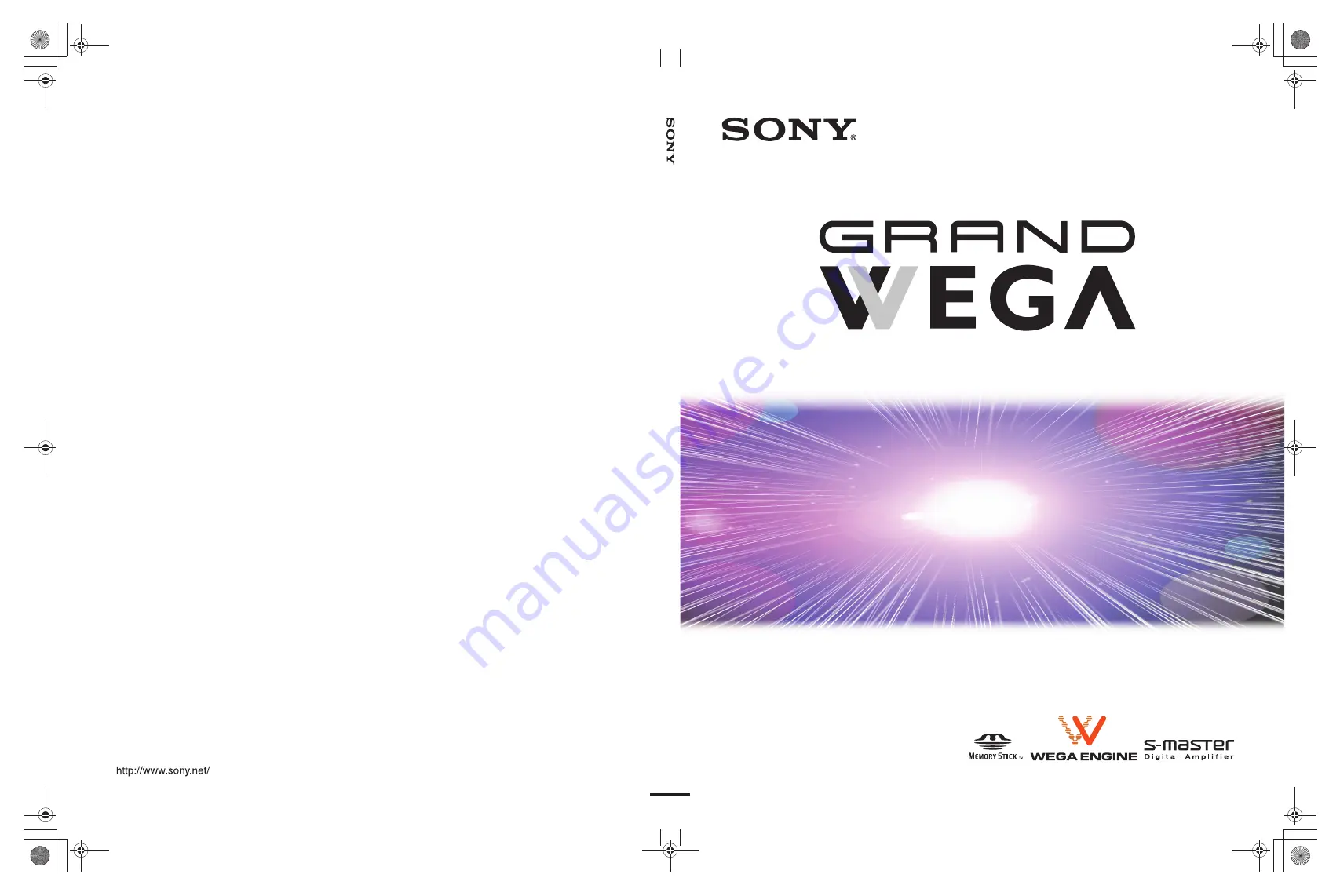
2004 Sony Corporation
KDF-42WE655
KDF-50WE655
KDF-55WF655
KDF-60WF655
LCD Projection TV
HD-TV
Operating Instructions
2-059-370-
14
(2)
LC
D Projection TV
KD
F-42WE655/KDF-50
WE655/KDF-55WF65
5/KDF-60WF655
KDF-42&50WE655/KDF-55&60WF655
2-059-370-
14
(2)
Printed in U.S.A.
002059370131COVER.fm Page 1 Thursday, February 17, 2005 7:19 PM


































