Reviews:
No comments
Related manuals for HP-S4273C

PPC-090T-EHL Series
Brand: ICOP Technology Pages: 45

PPC-150T-EHL Series
Brand: ICOP Technology Pages: 45

KDL-70R550A Guide
Brand: Sony Pages: 4

KDL-60NX810
Brand: Sony Pages: 2

KDL-55NX810
Brand: Sony Pages: 2

KDL-60NX810
Brand: Sony Pages: 5

KDL-52WL140
Brand: Sony Pages: 2

KDL-55NX810
Brand: Sony Pages: 5

KDL-46XBR10 - BRAVIA XBR - 46" LCD TV
Brand: Sony Pages: 2

KDL-46XBR10 - BRAVIA XBR - 46" LCD TV
Brand: Sony Pages: 2

KDL-50R550A
Brand: Sony Pages: 4

KDL-46VL130
Brand: Sony Pages: 1

KDL-46WL135 - 46" Bravia Wl-series Lcd Television
Brand: Sony Pages: 2
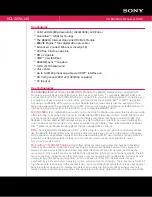
KDL-46WL140
Brand: Sony Pages: 2
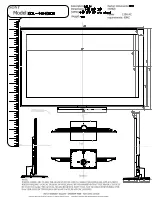
KDL-46NX800
Brand: Sony Pages: 2

KDL-46NX800
Brand: Sony Pages: 2

KDL-46NX700 - Bravia Nx Series Lcd Television
Brand: Sony Pages: 2

KDL-46NX711 - 46" Bravia Nx700 Series Hdtv
Brand: Sony Pages: 2

















