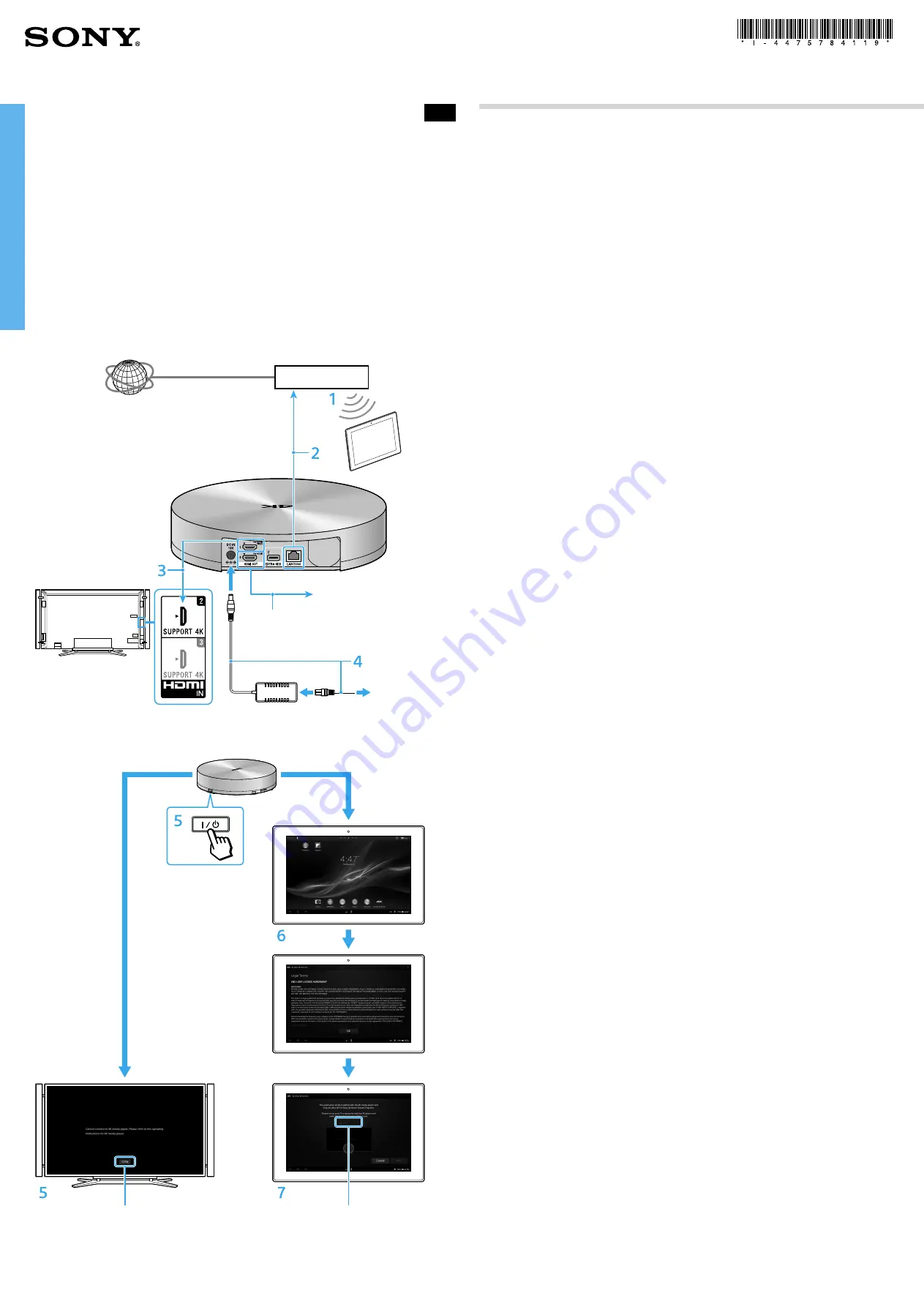
US
Operating Instructions
For Sony 4K Ultra HDTV XBR-84X900
4-475-784-
11
(1)
FMP-X1
4K Media Player
Sony Customer Support
http://www.sony.com/4ksupport/
1-855-476-6945 (1-855-4Sony4K)
Please Call Before Returning the Product to the Store
You can watch content that is already stored in the player. Some content are paid.
You need an account of the 4K video content service to purchase content.
Some content are downloaded via the internet connection in the background. Therefore, you
may need to limit the Internet connection bandwidth of the player wherever necessary in
accordance with your internet usage environment.
This player is only compatible with the Sony 4K Ultra HDTV XBR-84X900 and Sony Xperia Tablet
S and Z series.
Overview
Router
To AC outlet
To the HDMI IN 2 jack
To an audio system
(optional)
To obtain LPCM 5.1ch surround sound
Tablet device
screen
TV screen
Enter the PIN number
displayed on the TV screen.
PIN number
Internet
1
Make sure the tablet device is wirelessly connected to a
router and the 4K application is installed on the tablet
device.
If the tablet device does not have the 4K application installed, go to “Play Store” on the
tablet device, and obtain the “4K Ultra HD Remote” application to install.
Registering “Google Accounts” is necessary to obtain the application from “Play Store.”
2
Connect the player to the router the tablet device is
connected to.
3
Connect the player to the HDMI IN 2 jack on the side panel
of the TV with an HDMI cable*.
If you connect the player to an audio system (optional) with an HDMI cable*, you can
enjoy surround sound (LPCM 5.1ch).
In this case, after completing the setup, you need to configure the HDMI OUT 2 (for
AUDIO) jack using the 4K application on the tablet device.
* A Sony HDMI cable is recommended.
4
Connect the AC adapter to the player, connect the AC power
cord to the AC adapter, and then insert the power plug into
an AC outlet.
5
Turn on the player and TV, and switch the TV input to
HDMI2.
The PIN number screen automatically appears on the TV. It may take some time for the
screen to appear (the power indicator blinks while the player is starting up and lights
when it has turned on).
If the player has successfully connected to the network, the NETWORK indicator lights
green.
6
Click the icon on the tablet device to start up the 4K
application. Confirm the Legal Terms screen which
automatically appears on the tablet device.
7
Wait for the PIN number screen to appear on the tablet
device, and then enter the PIN number as shown on the TV
screen in step 5.
8
Start pairing using the tablet device by following the
instructions displayed on the tablet screen.
After pairing is successfully completed, the Home screen appears on the tablet device.
© 2013 Sony Corporation
* The screen design is subject to change
without notice.




















