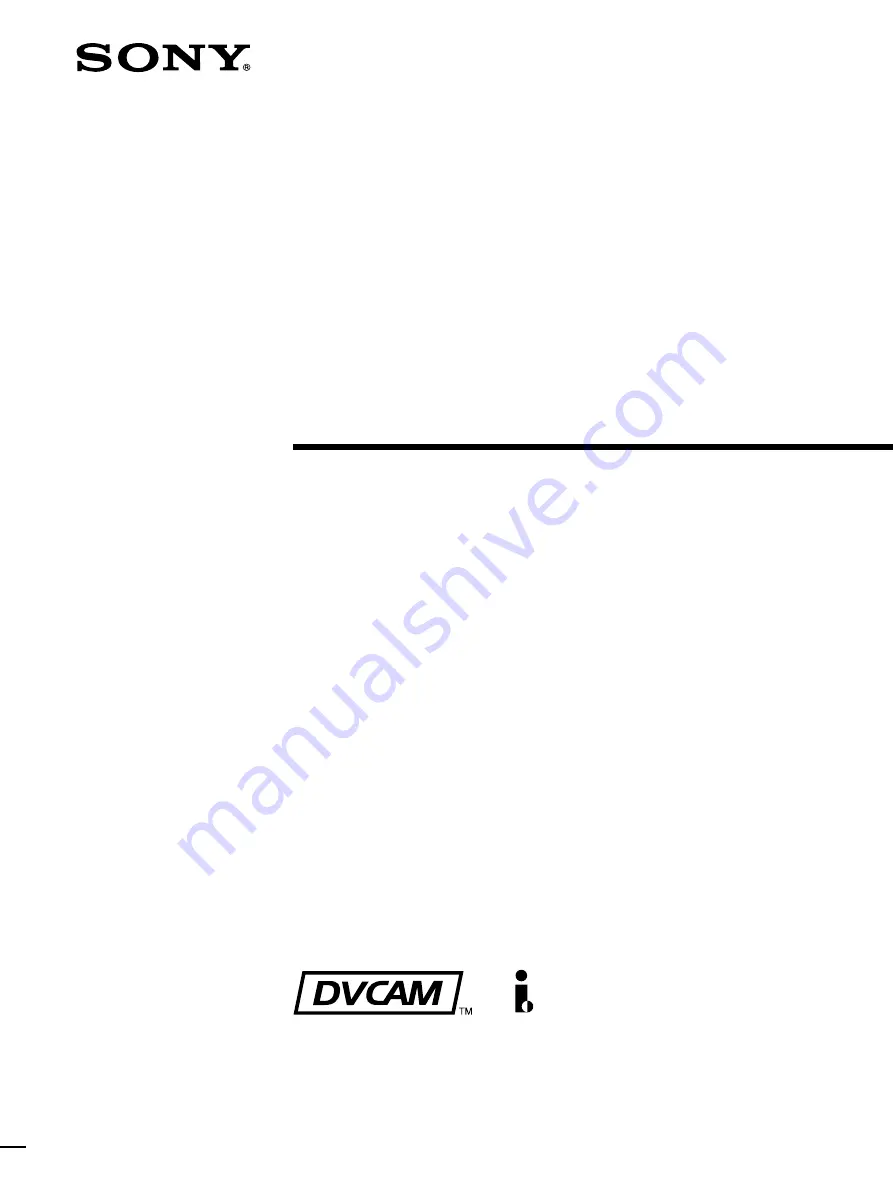
DSR-1800/1800P
© 2000 Sony Corporation
3-204-675-61(1)
Digital
Videocassette
Recorder
Operating Instructions
Before operating the unit, please read this manual
thoroughly and retain it for future reference.
Note
The supplied CD-ROM includes Operating Instructions
for the DSR-series Digital Video Cassette Recorder or Player
(English, Japanese, French, German, Italian and Spanish
(DSR-1500A only) versions).
For more details, see “Using the CD-ROM Manual” on page 12.
Summary of Contents for DSR-1800P
Page 6: ...6 ...
Page 26: ...26 Location and Function of Parts Chapter 1 Overview ...
Page 46: ...46 Playback Chapter 2 Recording and Playback ...
Page 82: ...82 Displaying Supplementary Status Information Chapter 4 Menu Settings ...
Page 96: ...96 Adjusting the Sync and Subcarrier Phases Chapter 5 Connections and Settings ...
Page 119: ......
Page 120: ...Sony Corporation Printed in China http www sony net ...


































