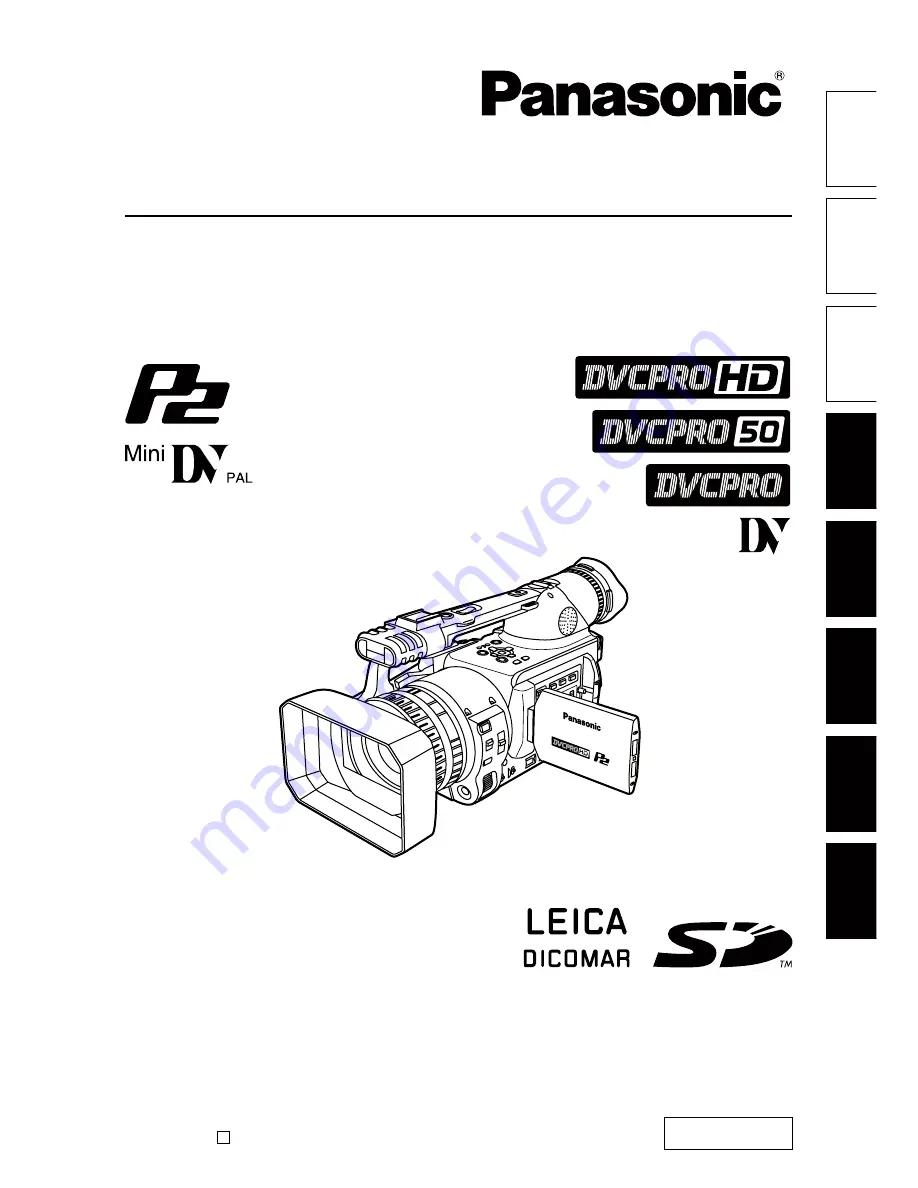
Ref
erence
Men
u
Displa
ys
Editing
Pla
ybac
k
Shooting
Preparation
Description
of par
ts
Bef
ore use
AG-HVX202AEN
Operating Instructions
Memory Card Camera-Recorder
Model No.
Before operating this product, please read the instructions carefully and save this manual for
future use.
VQT1Q88
ENGLISH
F0208T0 -P
Printed in Japan
D


































