Reviews:
No comments
Related manuals for CSM-100BF

FAJ200A
Brand: Feider Machines Pages: 20

A85S
Brand: oldfields Treco Pages: 36

ALASKA 3 B
Brand: Palmako Pages: 62

3401-A00
Brand: IBM Pages: 44

Duratuf KIWI KS3
Brand: Riverlea Pages: 18

Ultrastar 7K2
Brand: HGST Pages: 51

QDH16
Brand: Sony Pages: 2

SAITe1300-F
Brand: Sony Pages: 50

ODS-L10
Brand: Sony Pages: 124

RMO-S561
Brand: Sony Pages: 136

ES24F
Brand: TrueNAS Pages: 12

MXNAS2500
Brand: Fantom Drives Pages: 2

GreenDrive Quad
Brand: Fantom Drives Pages: 10
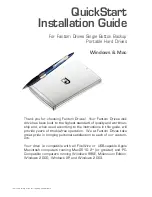
MTT160
Brand: Fantom Drives Pages: 25

Duo-eSATA
Brand: Dulce systems Pages: 13

AS4002T
Brand: ASUSTOR Pages: 24

AS6102T
Brand: ASUSTOR Pages: 36

SSD POWER PLUS X150
Brand: Dexxon Pages: 3

















