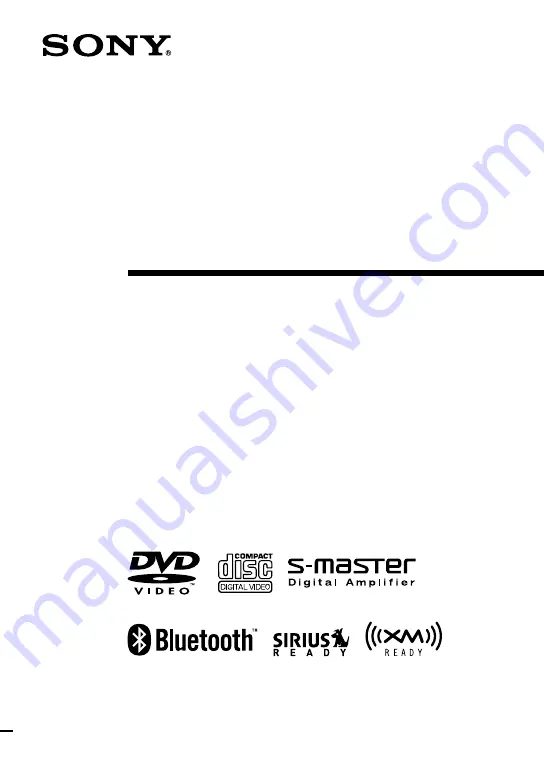
CMT-DH7BT.GB.3-097-195-11(2)
Micro HI-FI
Component System
© 2007 Sony Corporation
CMT-DH7BT
3-097-195-
11
(2)
Operating Instructions
Owner’s Record
The model and serial numbers are located on the rear of the unit. Record these
numbers in the space provided below. Refer to them whenever you call upon your
Sony dealer regarding this product.
Model No. ______________ Serial No. ______________
Summary of Contents for CMT-DH7BT - Micro Hi Fi Component System
Page 91: ...Additional Information 91GB ...
Page 92: ...Printed in China ...


































