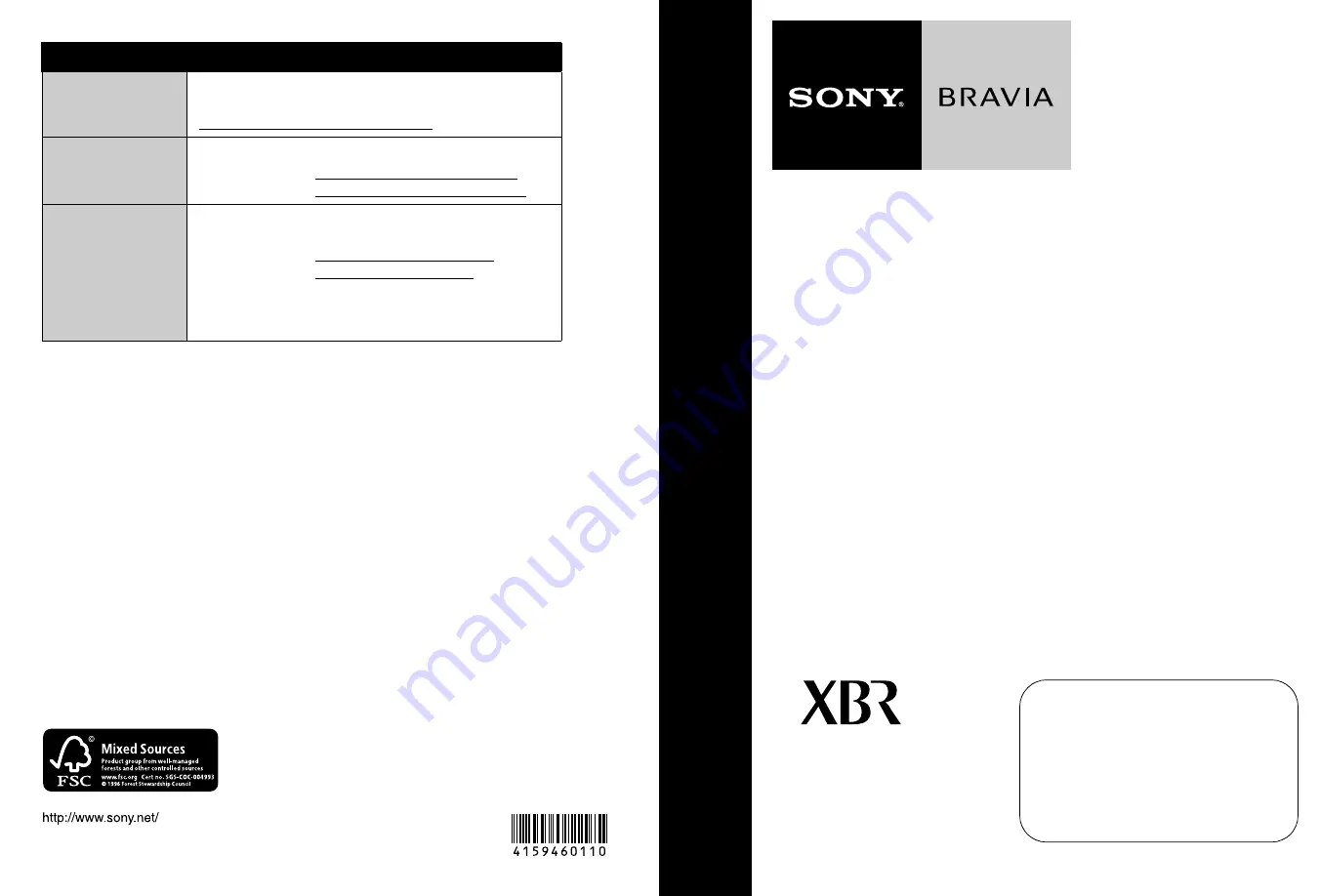
C:\Documents and Settings\kenji\Desktop\Work\4-159-460 Pepper\11(1)
EN\4159460111\4159460111_Pepper EN_EN\00USBCO.fm
masterpage:Left
Printed in Japan
4-159-460-
11
(1)
KDL-46XBR10/KDL-52XBR10
4-159-460-
11
(1)
For Your Convenience
Online
Reference
Book:
To learn more about your unit, visit the
online Reference Book at:
http://www.sony.com/referencebook
Online
Registration:
Be sure to register your unit.
United States
Canada
http://productregistration.sony.com
http://www.SonyStyle.ca/registration
Software
Updates:
Your unit is capable of receiving software updates. For the
latest information about software updates for your unit, visit:
United States
Canada
http://www.sony.com/tvsupport
http://www.sony.ca/support
NOTE: If your unit is connected to the Internet, you can
check for software updates by selecting
Settings
,
Product
Support
and then
Software Update
.
KDL-52XBR10
KDL-46XBR10
MBT-WZ5
C:\Documents and Settings\kenji\Desktop\Work\4-159-460 Pepper\11(1)
EN\4159460111\4159460111_Pepper EN_EN\00USCOVER.fm
masterpage:Right
LCD Digital
Color TV
© 2009 Sony Corporation
O
p
e
ra
tin
g
In
st
ru
c
tio
n
s
Sony Customer Support
U.S.A.: www.sony.com/tvsupport
Canada: www.sony.ca/support
United States
1.800.222.SONY
Canada
1.877.899.SONY
Please Do Not Return
the Product to the Store
KDL-46XBR10/KDL-52XBR10
4-159-460-
11
(1)


































