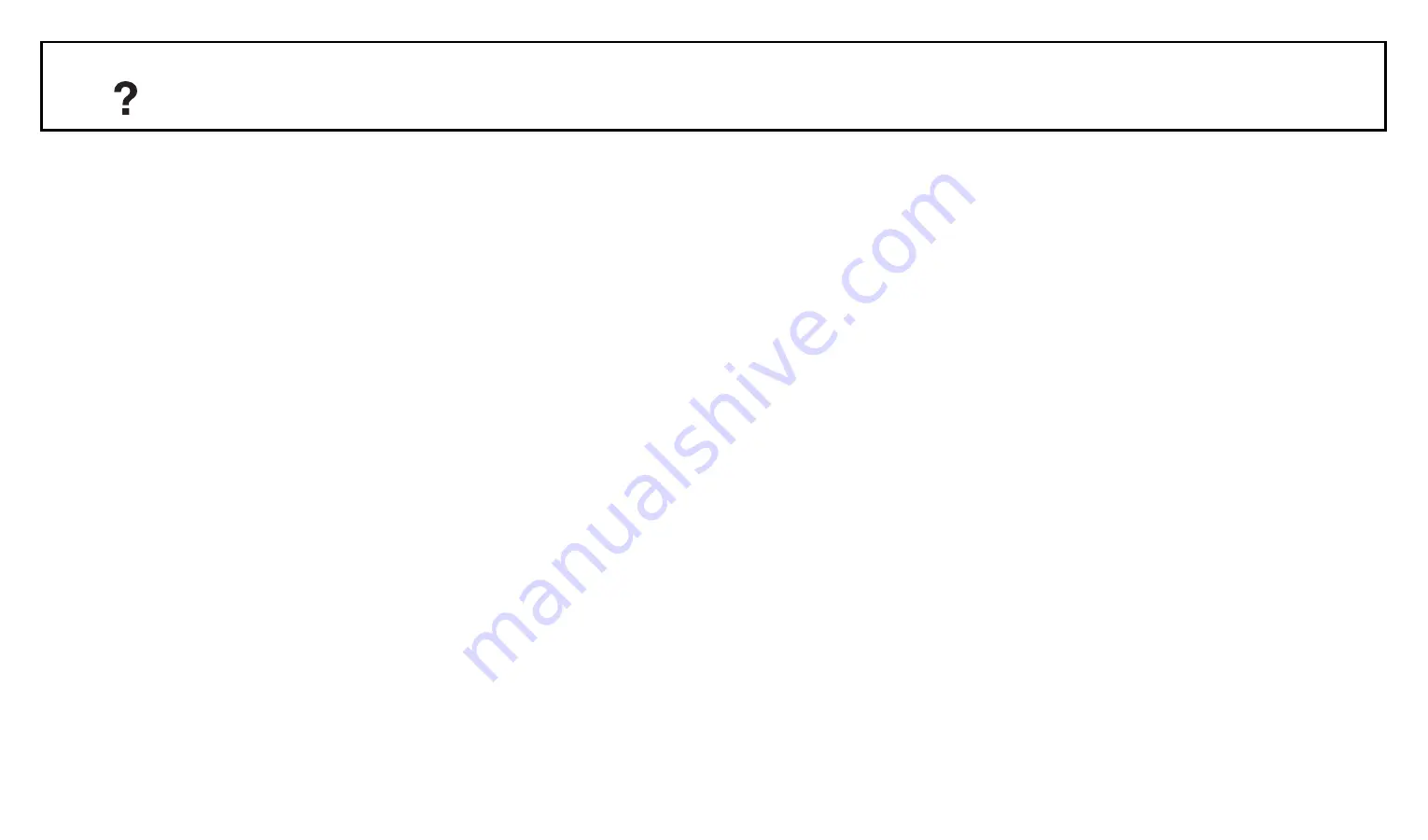
1/83
Table of Contents
Remote and TV Controls/Indicators
Overview of the remote..................................................................................................................................(3)
Overview of the TV buttons and indicators..................................................................................................(10)
Watching TV
Watching TV..................................................................................................................................................(15)
Using the Digital Electronic Programme Guide (EPG)..................................................................................(26)
Using the Digital Favourite List....................................................................................................................(28)
Using Optional Equipment
Connecting optional equipment...................................................................................................................(31)
Viewing pictures from connected equipment..............................................................................................(33)
Playing Back Photo/Music/Video via USB....................................................................................................(41)
Using BRAVIA Sync with Control for HDMI...................................................................................................(45)


































