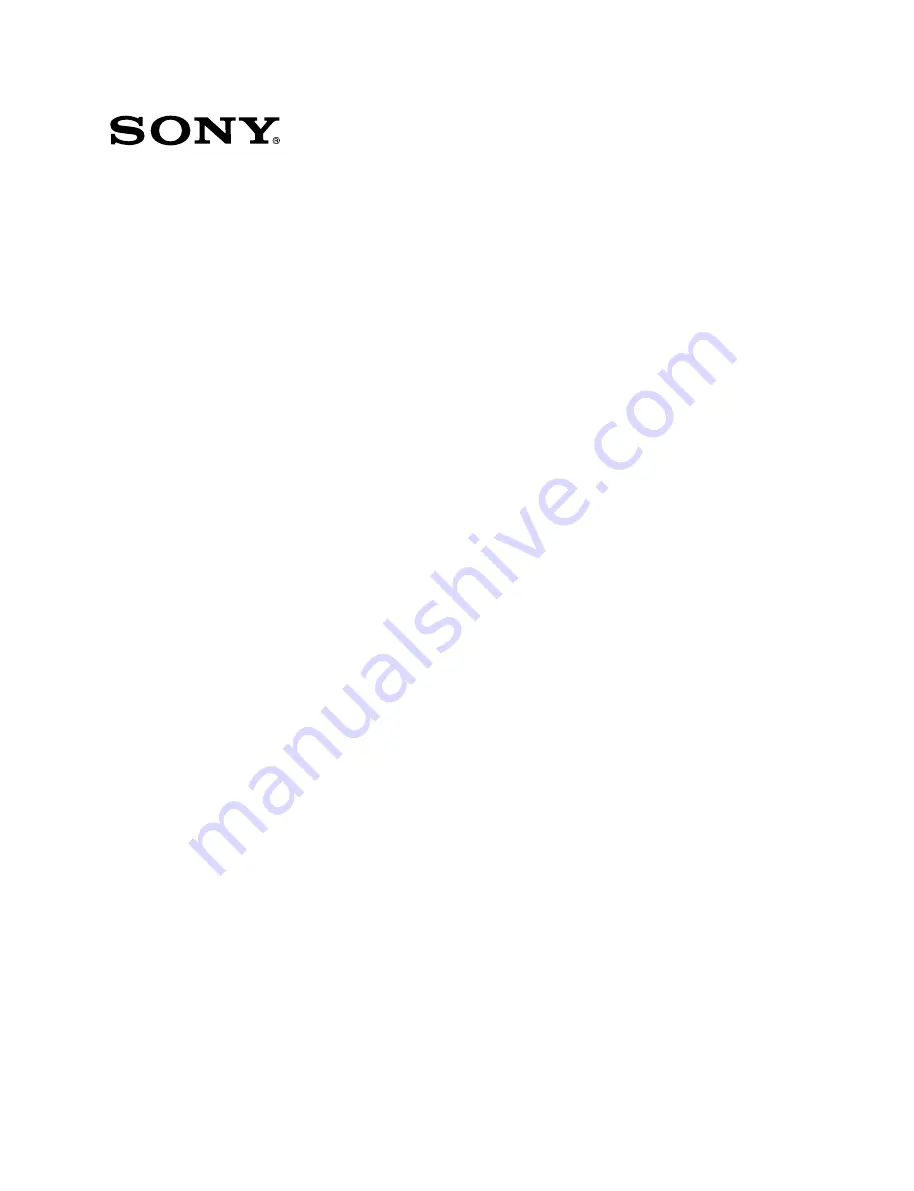
ROUTING SWITCHER SYSTEM
INSTALLATION MANUAL FOR SYSTEM SETUP
1st Edition (Revised 5)
ROUTING SWITCHER
DVS-128
RS-422A REMOTE ROUTING SWITCHER
DVS-RS1616
DIGITAL AUDIO ROUTING SWITCHER
DVS-A3232
TIME CODE ROUTING SWITCHER
DVS-TC3232
DIGITAL VIDEO ROUTING SWITCHER
DVS-V1616
ANALOG AUDIO ROUTING SWITCHER
BVS-A3232
HD ROUTING SWITCHER
HDS-V3232
ANALOG VIDEO ROUTING SWITCHER
BVS-V3232
DIGITAL VIDEO ROUTING SWITCHER
DVS-V3232B/V3232M
DVS-V6464B/V6464M
16-SOURCE CONTROL UNIT
BKS-R1601
X-Y CONTROL UNIT
BKS-R3202/R3210/R3220
32-SOURCE CONTROL UNIT
BKS-R3203
UNIVERSAL CONTROL UNIT
BKS-R3204/R1608/R3209
BKS-R1618/R3219
SOURCE AND DESTINATION CONTROL UNIT
BKS-R3205
8-DESTINATION CONTROL UNIT
BKS-R3206
MULTI DISPLAY CONTROL UNIT
BKS-R1607/R1617/R1621
MULTI BUS CONTROL UNIT
BKS-R3216
ROUTING SWITCHER CONTROLLER
BKPF-R70/R70A
DIGITAL VIDEO 8
x
2 SELECTOR BOARD
BKPF-300
ANALOG VIDEO 8
x
2 SELECTOR BOARD
BKPF-301
DIGITAL AUDIO 8
x
2 SELECTOR BOARD
BKPF-350
ANALOG AUDIO 8
x
2 SELECTOR BOARD
BKPF-351
MULTI BIT RATE ROUTING SWITCHER
HDS-X3400/X3600/X3700


































