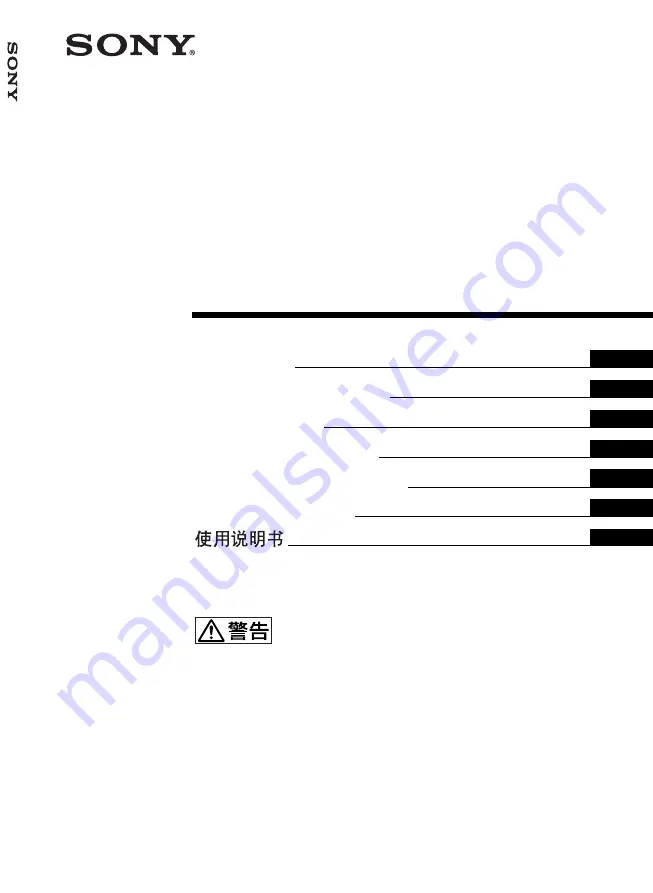
2004 Sony Corporation
取扱説明書
Operating Instructions
Mode d’emploi
Bedienungsanleitung
Manual de instrucciones
Istruzioni per l’uso
BKM-FW31
Network
Management
Adaptor
2-179-738-02 (1)
GB
JP
FR
DE
ES
IT
CS
お買い上げいただきありがとうございます。
電気製品は安全のための注意事項を守らないと、火
災や人身事故になることがあります。
この取扱説明書には、事故を防ぐための重要な注意事項と製品の
取り扱いかたを示してあります。
この取扱説明書をよくお読みの
うえ、
製品を安全にお使いください。お読みになったあとは、い
つでも見られるところに必ず保管してください。
Network Management Adaptor
BKM-FW31
Summary of Contents for BKM-FW31
Page 15: ......
Page 29: ......
Page 43: ......
Page 57: ......
Page 71: ......
Page 85: ......
Page 86: ...CS 2 警告 为避免引发意外的火灾或遭受雷击的危 险 请勿将本机置于雨点所及或者潮湿的地 方 不可打开本机机壳 以免遭受电击 除 非是本公司指定的合格技术员 请勿进行维 修 ...
Page 99: ......
Page 100: ...Sony Corporation Printed in Japan Printed on 100 recycled paper この説明書は100 古紙再生紙を使用しています ...


































