Reviews:
No comments
Related manuals for SSL-VPN 4000

iMist2
Brand: Gateway Pages: 2

WG-0900-DH3
Brand: OleumTech Pages: 104

MV-410RGB
Brand: FOR-A Pages: 36

940/16 MLS-G
Brand: PEHA Pages: 4

WGC1000
Brand: LifeShield Pages: 2

Montage Live!
Brand: SAFARI Pages: 8

ACT-08A-N270
Brand: IEI Technology Pages: 150

Tmedia TMG800
Brand: TelcoBridges Pages: 80
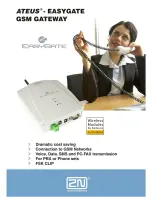
Ateus-EasyGate
Brand: 2N Pages: 35

CBL-VG-CAUX
Brand: Samsara Pages: 4

arbnwell
Brand: arbnco Pages: 7

GW1000
Brand: ECOWITT Pages: 61

flowIQ
Brand: Kamstrup Pages: 36

I-7231D
Brand: ICP DAS USA Pages: 8

GW1100
Brand: IDEAL Pages: 8

Monitor One
Brand: Particle Pages: 45

SmartNode SN5550
Brand: Patton Pages: 80

NexusLink 3120
Brand: Comtrend Corporation Pages: 228

















