Reviews:
No comments
Related manuals for 1-30300

DSX
Brand: Oberheim Pages: 40

WJHD309 - DIGITAL DISK RECORDER
Brand: Panasonic Pages: 7

WJ-ND300 Administrator Console
Brand: Panasonic Pages: 24

SSD
Brand: Dairyland Pages: 21

210B SRA
Brand: E-Z DRILL Pages: 12

ET2A
Brand: e-survey Pages: 54

MedSmart
Brand: E-Pill Pages: 8

XL-7 Command Station
Brand: E-Mu Pages: 22

McDonnell & Miller PSE-800-M
Brand: Xylem Pages: 20

SBPO-3240
Brand: EuroLite Pages: 2

Sheer Descent
Brand: Zodiac Pages: 32

TPL85-B12
Brand: ABB Pages: 154

7455.17 Series
Brand: CombiSteel Pages: 60

QVS2GPTLG232
Brand: Lightolier Pages: 2

BOAT01
Brand: Ocean Guardian Pages: 41

LI-215A
Brand: Com-Power Pages: 10
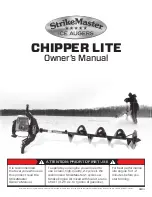
CHIPPER LITE
Brand: STRIKEMASTER Pages: 12

DH04-VA-OG
Brand: ABS Pages: 12

















