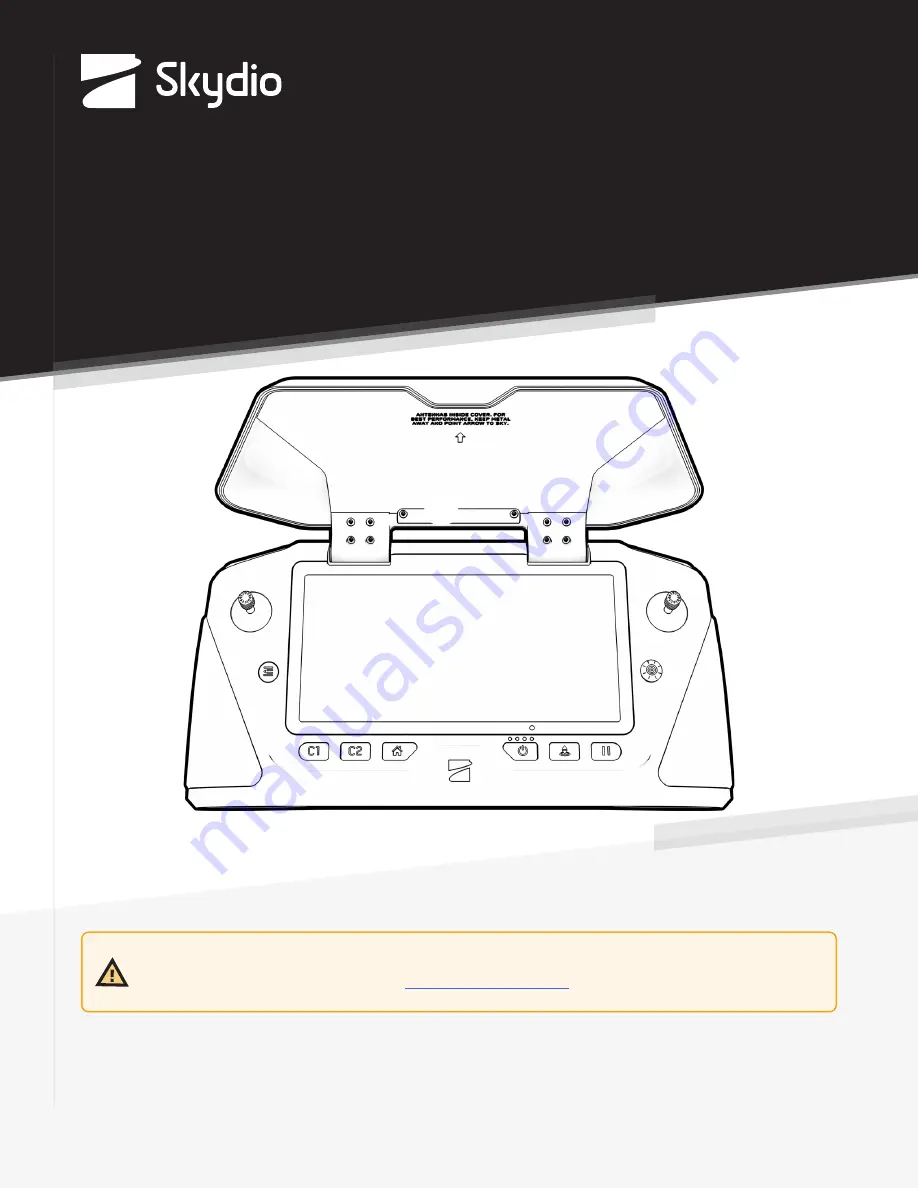
Operator Manual
Skydio Enterprise Controller
Effective date:
Jan 4, 2022
Version: 15.11
WARNING: Please read all documentation provided with your Skydio including but not limited to
the Safety & Operating Guide found here:
www.skydio.com/manuals
.
© 2021 Skydio, Inc. All rights reserved.

















