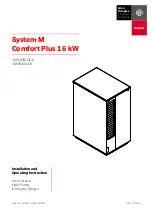skcinc.com
Form 37171 Rev 200630
Page 1
AirChek Connect Sample Pump
Cat. No. 220-4000
Operating Instructions
Figure 1. AirChek
®
Connect Overview
Table of Contents
Protective screen cover
On/off button
Belt clip in back
(not shown
)
Charging
contacts
Battery pack
Front and side view
Top view
Inlet
housing/filter
Touch screen/display
LED Indicator
LED Indicator