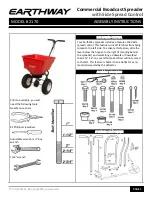Summary of Contents for INfinty 610
Page 1: ......
Page 8: ...Contents vi INfinity 610 User s Guide This page intentionally left blank ...
Page 75: ...1 2 3 4 5 6 7 8 9 Reader Configuration Tool INfinity 610 User s Guide 67 ...
Page 107: ...INfinity 610 User s Guide This page intentionally left blank ...
Page 108: ...INfinity 610 User s Guide ...