Reviews:
No comments
Related manuals for GRID DDU5

DPS
Brand: Daikin Pages: 6

DCS Series
Brand: C&D Technologies Pages: 5

NA2-N Series
Brand: Sunx Pages: 2

ThermoSensor Clamp
Brand: LaserLiner Pages: 44

GH-30
Brand: Oben Pages: 12

9966
Brand: OBH Nordica Pages: 20

HighLine ABF0166
Brand: Mactronic Pages: 2

Kit Vario CO2
Brand: Vortice Pages: 132

DT-3267
Brand: Cycling Sports Group Pages: 8

FO-AP
Brand: PSF Pages: 2

DB-A2
Brand: IKAR Pages: 72

14TUSFU272
Brand: Tunturi Pages: 37

AROMA ZEN
Brand: Lanaform Pages: 84

30 FOOT (9 Meter) TOWER KIT for WHISPER 500
Brand: Southwest Windpower Pages: 44
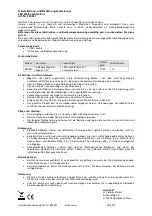
Christmasstar
Brand: Heitronic Pages: 4

4/084
Brand: Phonocar Pages: 2

990E0-54P56-000
Brand: Suzuki Pages: 12

BAM PC-OS-024-23K-1
Brand: Balluff Pages: 20

















