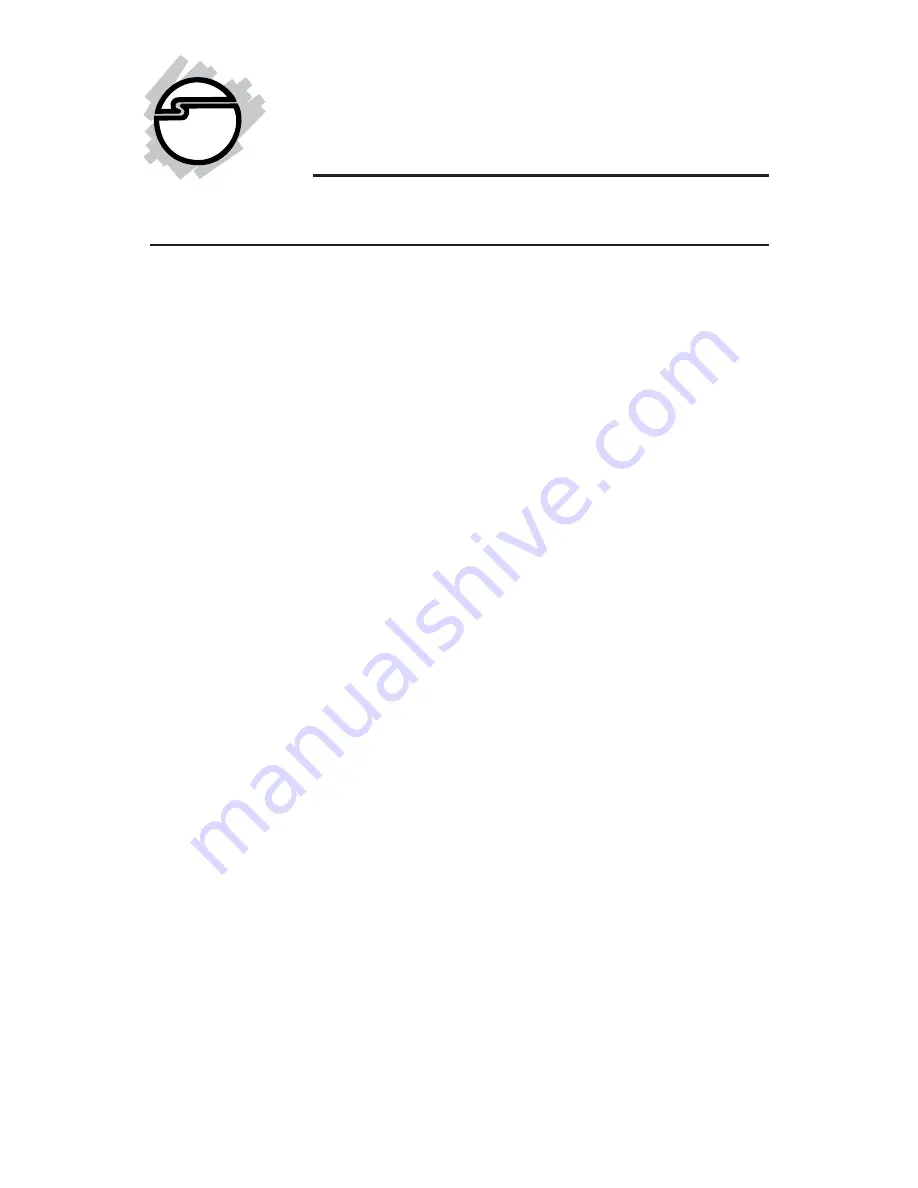
1
Introducing the
HDMI 4-Port Switch
The
HDMI 4-Port Switch
allows you to connect and switch
up to four high-definition digital audio/video source
devices through one High-Definition Multimedia
Interface (HDMI) on your high-definition television.
Features and Benefits
•
Provides an all-digital audio/video connection
between devices such as HDTVs, DVD players/
recorders (Blu-ray®, HD-DVD, up-converting DVD),
gaming systems, digital cable/satellite boxes and
AV receivers
•
Provides four HDMI inputs and one HDMI output
•
Supports digital video & audio HDMI standard
1.3b specification
•
Signal amplification - extends interconnect copper
cable length up to 15 meters
•
Supports 480i, 480p, 720i, 720p, 1080i and 1080p
resolution
•
Easy switching between HDMI-enabled sources
using the IR remote control or Input Select button
Package Contents
•
HDMI 4-Port Switch
•
IR Remote Control and 2 AAA batteries
•
Power Adapter
•
Quick Installation Guide
HDMI 4-Port Switch
Quick Installation Guide
04-0455B


























