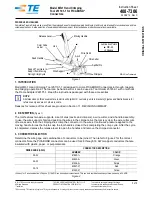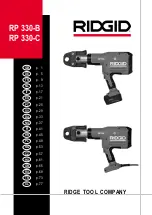Summary of Contents for MILL ONE
Page 1: ...Manual Illustrated by Gontarz Design Studio Assembly Manual MILL ONE ...
Page 6: ...STEP 3 Y Gantry Assembly G Y 1x M5 25 2x M5 N 2x 4 Allen ...
Page 11: ...STEP 8 Mounting the Motors to the Rails 2x 1x AR 200 1x AR 400 2x M8 15 6x 6 Allen ...
Page 22: ...STEP 19 Attaching Y Gantry to Frame M8 25 4x M8 N 4x F B 1x F F 1x 6 Allen ...
Page 23: ...STEP 20 Attaching XZ Gantry to Frame M8 25 4x M8 N 4x F R 1x F L 1x 6 Allen ...
Page 24: ...STEP 21 Attaching the Assemblies ...
Page 26: ...STEP 23 Combining the Arduino and CNC Shield E ARD 1x E CNC 1x ...
Page 27: ...STEP 24 Attaching the Header Jumpers E HJ 6x ...
Page 28: ...STEP 25 Attaching Motor Cables Z X Y E C 3x Make sure the black wire is oriented as depicted ...
Page 29: ...STEP 26 Attaching Stepper Driver Chips 3x 3x E SDH 3x E SDC 3x ...
Page 32: ...STEP 29 Placing Boards into Electronics Holder P EH 1x ...
Page 35: ...STEP 32 Attaching Electronics to Motors Z X Y ...
Page 41: ...Open the Arduino IDE once it s installed Once open navigate to File Open ...
Page 45: ...Also check that the proper port is selected Then click Upload on the IDE to upload the code ...