Reviews:
No comments
Related manuals for UX-A260

Solaris VISION BLSA3
Brand: Baby Lock Pages: 20

TFHX Series
Brand: TAJIMA Pages: 140

JK-T5878-58G
Brand: Jack Pages: 70

Memory Craft 200E
Brand: Janome Pages: 54

Hard Floor Cleaner
Brand: Prolux Pages: 20

Alto FLOORTEC 550 P
Brand: Nilfisk-Advance Pages: 60

56314019
Brand: Nilfisk-Advance Pages: 82

NC81200 CLASSES
Brand: Carpet Sergers Pages: 30
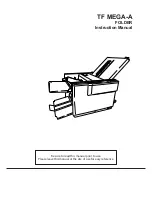
TF MEGA-A
Brand: Hefter Pages: 71

200
Brand: morse Pages: 9

HZL-F series
Brand: JUKI Pages: 168

KH-965
Brand: Brother Pages: 30

KE-430C
Brand: Brother Pages: 3

KM-4300
Brand: Brother Pages: 47

Laura Ashley Innov-is NX800
Brand: Brother Pages: 16

KH-900
Brand: Brother Pages: 46

LK3-B434
Brand: Brother Pages: 48

KE100 Motor Drive
Brand: Brother Pages: 21

















