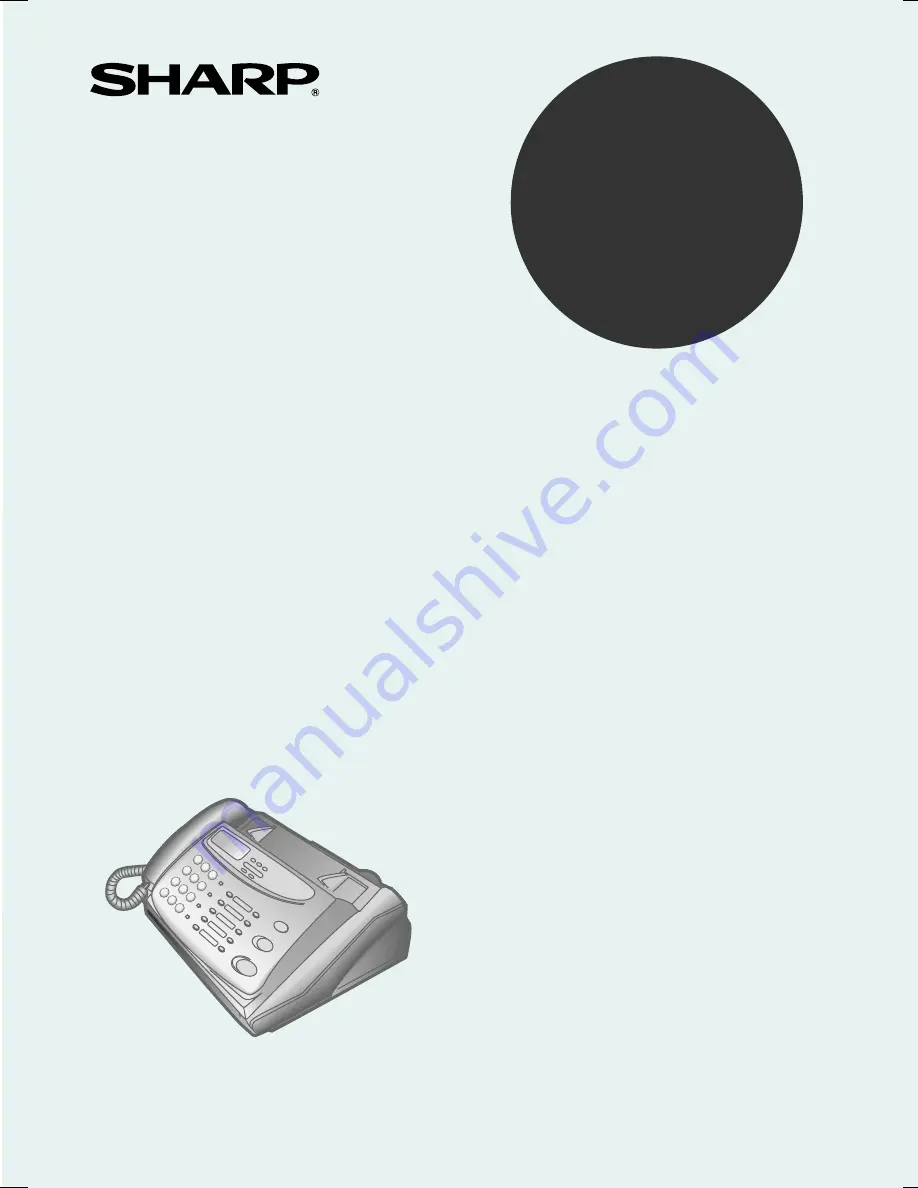
OPERATION MANUAL
FACSIMILE
MODEL
FO-175
FO-375
1. Installation
2. Sending Documents
3. Receiving Documents
4. Making Copies
5. Making Telephone Calls
6. Answering Machine Hookup
7. Special Functions
8. Option Settings
9. Printing Reports and Lists
10. Maintenance
11. Troubleshooting
FO-175 / FO-375
FACSIMILE


































