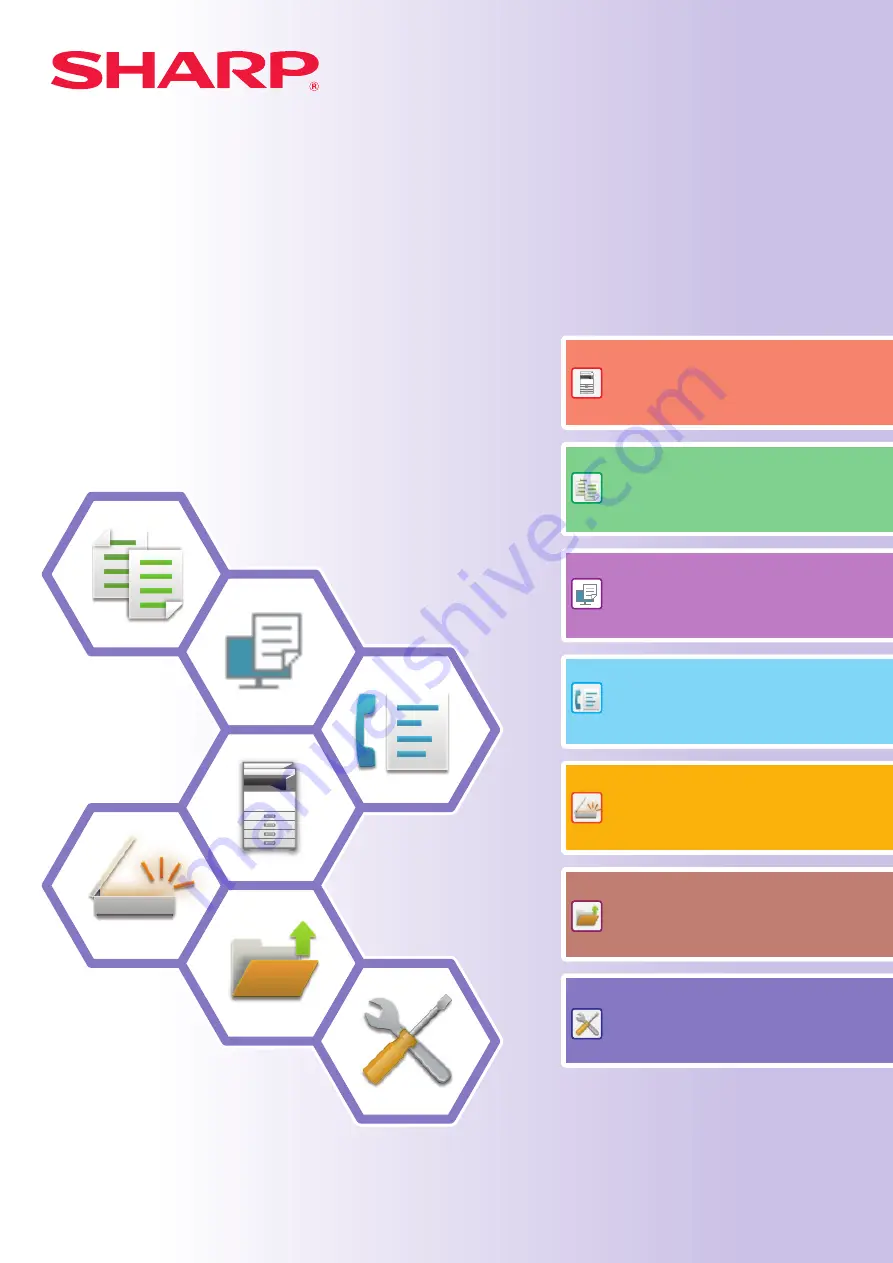
Quick Start Guide
MODEL:
DIGITAL FULL COLOR MULTIFUNCTIONAL SYSTEM
DIGITAL FULL COLOR MULTIFUNCTIONAL SYSTEM
DIGITAL FULL COLOR MULTIFUNCTIONAL SYSTEM
Quick Start Guide
MODEL:
BP-50C26
BP-50C31
BP-50C36
BP-50C45
BP-50C55
BP-50C65
BP-50C26
BP-50C31
BP-50C36
BP-50C45
BP-50C55
BP-50C65
BP-70C31
BP-70C36
BP-70C45
BP-70C55
BP-70C65
BP-70C31
BP-70C36
BP-70C45
BP-70C55
BP-70C65
Functions of the machine and procedures
for placing originals and loading paper
Summary of Contents for BP-50C26
Page 44: ...44 SETTING MODE ...
Page 46: ...bp70c65_qsg_01a_us ...


































