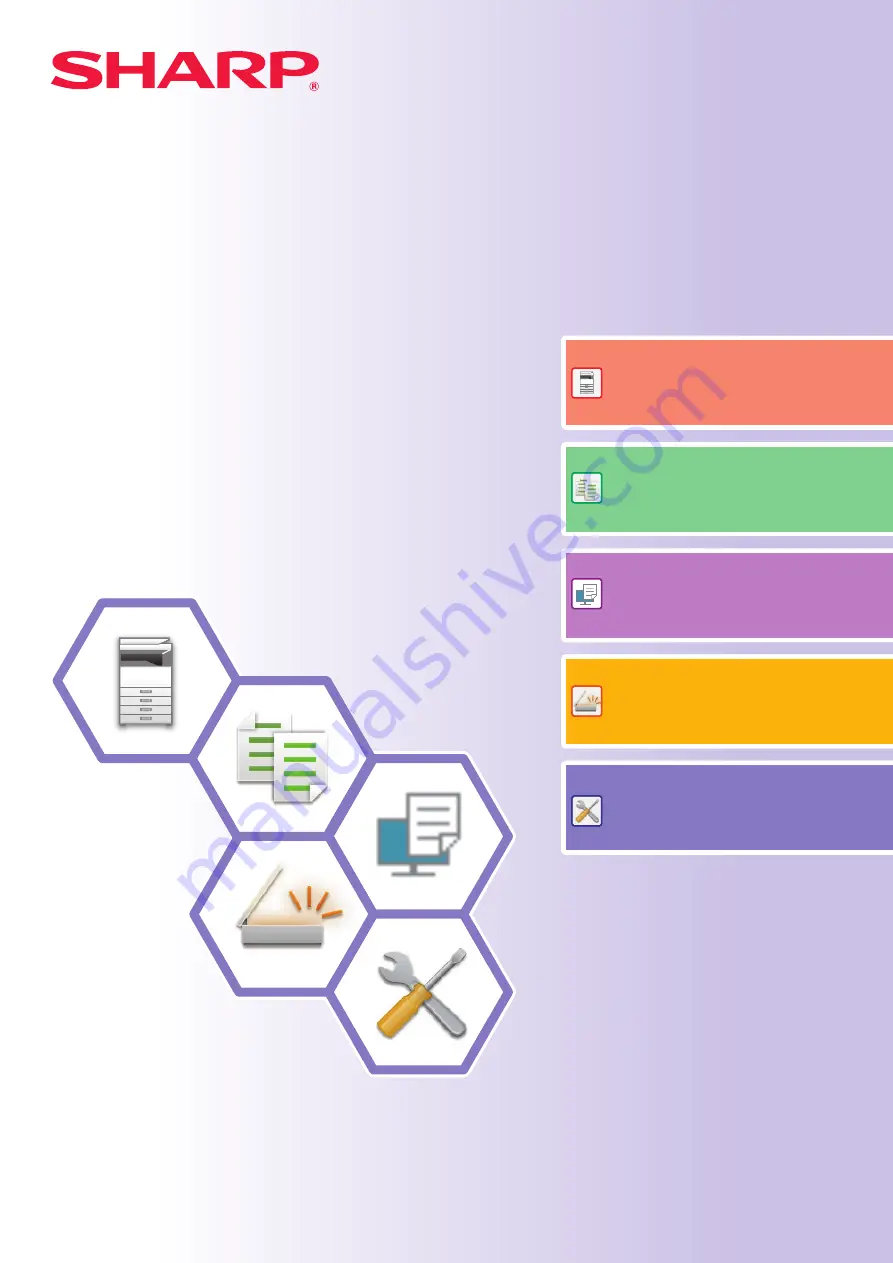
Quick Start Manual
DIGITAL MULTIFUNCTIONAL SYSTEM
DIGITAL MULTIFUNCTIONAL SYSTEM
DIGITAL MULTIFUNCTIONAL SYSTEM
Quick Start Manual
MODEL: BP-20M22
BP-21M22
BP-20M24
BP-20M24L
BP-20M28
BP-20M31
BP-20M22
BP-21M22
BP-20M24
BP-20M24L
BP-20M28
BP-20M31
MODEL:
Functions of the machine and procedures
for placing originals and loading paper
Summary of Contents for BP-20M22
Page 36: ...2022A EX2 ...


































