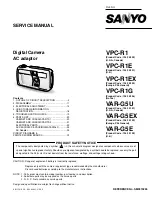1
High-Speed Wireless
Cardbus Adapter
User’s Manual
Contents
CHAPTER 1 INTRODUCTION ................................................................................................................2
1-1 P
ACKAGE
C
ONTENTS
.......................................................................................................................................3
1-2 PC C
ARD
D
ESCRIPTION
...................................................................................................................................3
1-3 S
YSTEM
R
EQUIREMENTS
.................................................................................................................................4
Version: 1.1