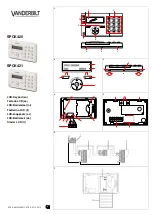Summary of Contents for XT30
Page 1: ...User s Guide XT30 XT50 ...
Page 53: ... This page intentionally left blank ...
Page 54: ...LT 0982 1 01 8283 ...
Page 1: ...User s Guide XT30 XT50 ...
Page 53: ... This page intentionally left blank ...
Page 54: ...LT 0982 1 01 8283 ...