Reviews:
No comments
Related manuals for DH E RT2 / BW
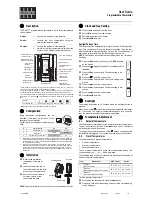
Programmable Thermostat
Brand: LATICRETE Pages: 2

DT200
Brand: UEi Pages: 6

MM2
Brand: Baker Pages: 2

Perfomance Pro School T4900
Brand: Peco Pages: 84

124-1045
Brand: RS PRO Pages: 3

GM7-EH
Brand: Gaupu Pages: 5

TB7100A1000 MultiPRO
Brand: Honeywell Home Pages: 16

EvenAir TSRC
Brand: Field Controls Pages: 8

GA2651
Brand: Labom Pages: 3

Thermo Hygrometer
Brand: babymoov Pages: 20

Radio wall thermostat
Brand: Hummel Pages: 72

1F95CA-391
Brand: White Rodgers Pages: 12

230009
Brand: 2measure Pages: 10

TP7000 Series
Brand: Danfoss Pages: 8

ECL Comfort 310, A333
Brand: Danfoss Pages: 20

Eco
Brand: Danfoss Pages: 22

ECL Comfort 310, A376
Brand: Danfoss Pages: 24

Link FT
Brand: Danfoss Pages: 80

















