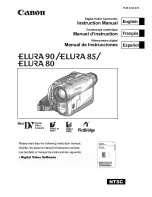VPC-CG20EX
VPC-CG20
VPC-CG20GX
VPC-CG20PX
VPC-CG20TA
INSTRUCTION MANUAL
Dual Camera
Please read these instructions carefully before using the camera.
Make sure to read and understand the separate booklet “SAFETY MANUAL”.
Keep this manual in a safe place for later reference.
Important note
This manual explains how to safely operate the VPC-CG20EX, VPC-CG20,
VPC-CG20GX, VPC-CG20PX and VPC-CG20TA.
Any information regarding only one of these products will be labeled as such.