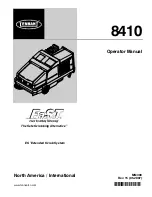FACSIMILE
SF6500/SF6600
CONTENTS
1. Precautions
2. Specification
3. Installation
4. Theory of Operation
5. Circuit Description
6. Disassembly and Reassembly
7. Maintenance & Troubleshooting
8. Electrical Parts List
9. PCB Diagrams
10. Block Diagram
11. Wiring Diagram
12. Schematic Diagrams
FACSIMILE
SERVICE
Manual