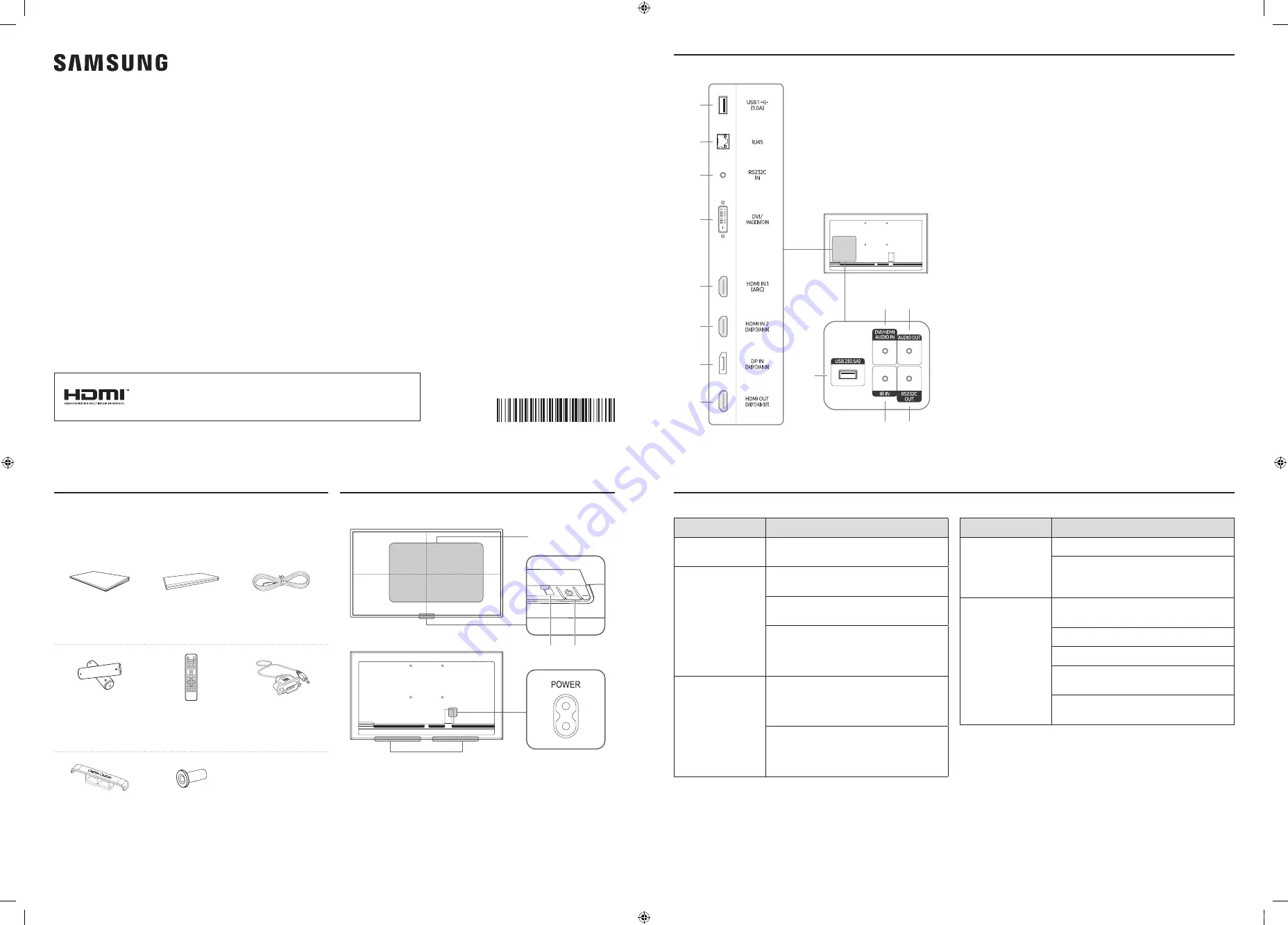
BN68-09660D-00
The terms HDMI and HDMI High-Definition Multimedia Interface,
and the HDMI Logo are trademarks or registered trademarks of
HDMI Licensing LLC in the United States and other countries.
Quick Setup Guide
QM43R QM49R QM55R QM65R QM75R
* The colour and the appearance may differ depending on the product, and the content in
the manual is subject to change without prior notice to improve the performance.
* Download the user manual from the website for further details.
http://www.samsung.com/displaysolutions
Contact the vendor where you purchased the product if any
components are missing.
The appearance of the components may differ from the images shown.
Quick Setup Guide
Warranty card
(Not available in
some locations)
Power cord
Batteries (AAA x 2)
(Not available in
some locations)
Remote Control
RS232C(IN) adapter
HOLDER-CABLE
(Supported models:
QM65R, QM75R)
Holder-Ring x 4
Checking the Components
Parts
1
Remote sensor
Press a button on the remote control pointing at the sensor on
the front of the product to perform the corresponding function.
* Using other display devices in the same space as the remote
control of this product can cause the other display devices to be
inadvertently controlled.
2
Power indicator
3
Power button
Turns the product on or off.
3
2
1
Speaker
Ports
0
!
#
@
9
1
2
3
8
7
4
5
6
1
Connect to a USB memory device.
* The USB ports on the product accept a maximum constant
current of 1.0A. If the maximum value is exceeded, USB ports
may not work.
2
Connects to MDC using a LAN cable. (10/100 Mbps)
3
Connects to MDC using an RS232C adapter.
4
DVI IN: Connects to a source device using a DVI cable or HDMI-
DVI cable.
MAGICINFO IN: Connects to a network box using DP-DVI cable to
use Magicinfo.
5
Connects to a source device using a HDMI cable or HDMI-DVI
cable.
6
Connects to a source device using a HDMI cable or HDMI-DVI
cable.
Connects to another product using a HDMI cable.
7
Connects to a PC using a DP cable.
8
Connects to another product using a HDMI cable.
9
Connect to a USB memory device.
* The USB ports on the product accept a maximum constant
current of 0.5A. If the maximum value is exceeded, USB ports
may not work.
0
Receives sound from a source device via an audio cable.
!
Outputs sound to an audio device via an audio cable.
@
Connects to an external IR cable that receives signals from the
remote control.
#
Connects to MDC using an RS232C adapter.
Troubleshooting Guide
Issues
Solutions
The screen keeps
switching on and off.
Check that the cable between the product
and the PC is connected correctly.
No Signal
is
displayed on the
screen.
Check that the product is connected
correctly with a cable.
Check that the source device connected to
the product is powered on.
Depending on the type of external device,
the screen may not display properly. In this
case, connect it with the
HDMI Hot Plug
function turned
On
.
Not Optimum Mode
is displayed.
This message is displayed when a
signal from the graphics card exceeds
the product’s maximum resolution and
frequency.
Refer to the Standard Signal Mode Table
and set the maximum resolution and
frequency according to the product
specifications.
Issues
Solutions
There is no image
on the screen and
the power indicator
blinks every 0.5 to 1
second.
The display is turned off to save energy.
Press any key on the keyboard or move the
mouse to return to the previous screen.
The remote control
does not work.
Make sure that the batteries are correctly in
place (+/-).
Check if the batteries are flat.
Check for power failure.
Make sure that the power cord is
connected.
Check for any special lighting or neon signs
switched on in the vicinity.
BN68-09660D-00_QSG_QMR_INDIA_ENG.indd 1
2019-06-24 오전 10:20:18




















