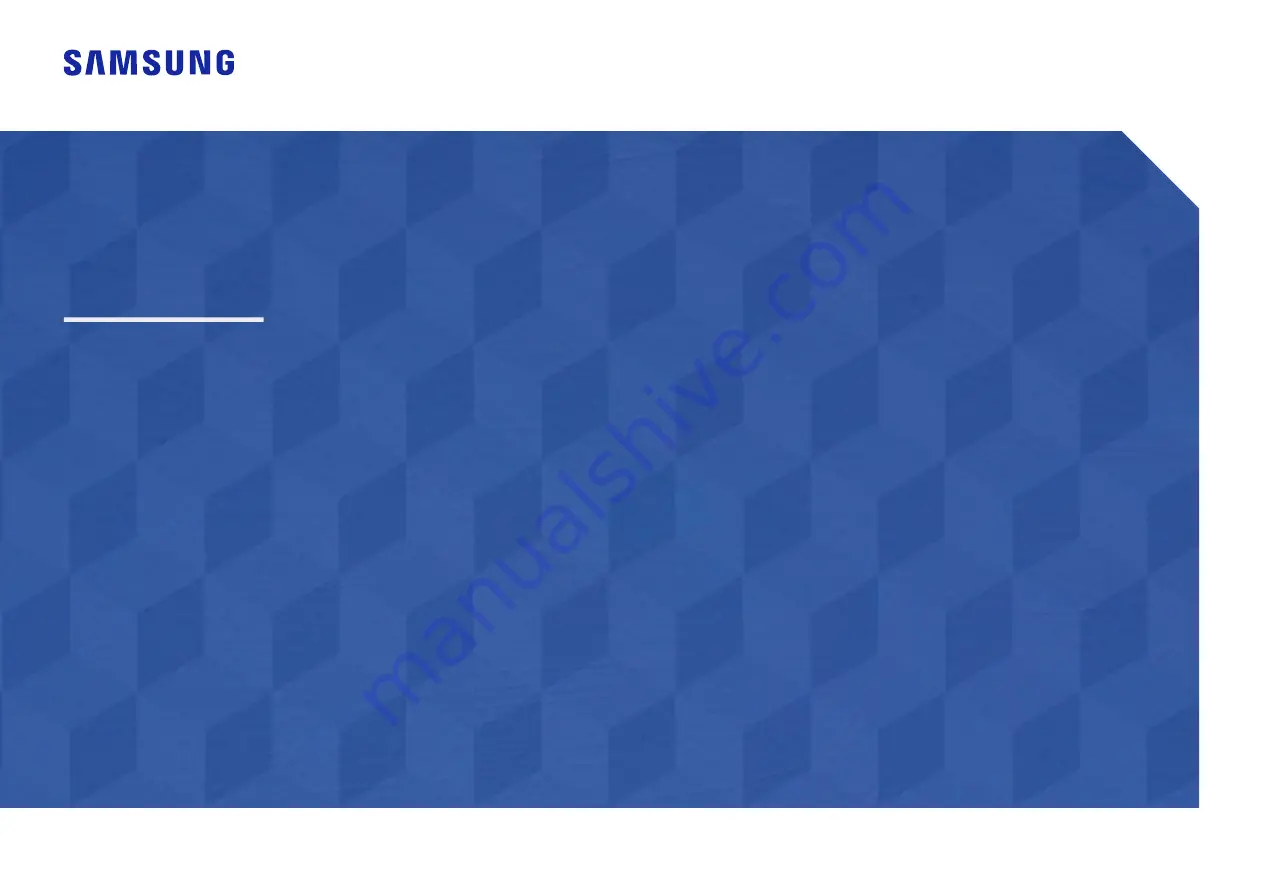
User Manual
The color and the appearance may differ depending on the product, and the specifications are subject to change without
prior notice to improve the performance.
The contents of this manual are subject to change without notice to improve quality.
© Samsung Electronics
Samsung Electronics owns the copyright for this manual.
Use or reproduction of this manual in parts or entirety without the authorization of Samsung Electronics is prohibited.
Trademarks other than that of Samsung Electronics are owned by their respective owners.
S22E348A S24E348A
• An administration fee may be charged if either
‒ (a) an engineer is called out at your request and there is no defect in the product
(i.e. where you have failed to read this user manual).
‒ (b) you bring the unit to a repair center and there is no defect in the product
(i.e. where you have failed to read this user manual).
• The amount of such administration charge will be advised to you before any work or home visit is carried out.


































