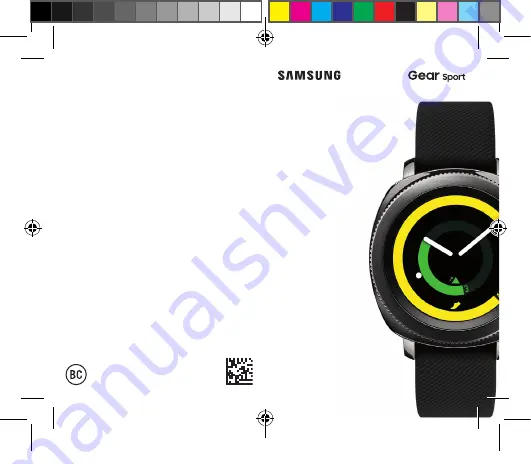
©2017 Samsung Electronics America, Inc. Samsung and
Samsung Gear are trademarks of Samsung Electronics Co.,
Ltd. Other company names, product names and marks are the
property of their respective owners. Screen images simulated.
Appearance of devices may vary.
Printed in Vietnam GH68-48669A
Quick
Start
Guide
Gear Sport_QSG Cover.indd All Pages
9/18/17 9:29 AM


































