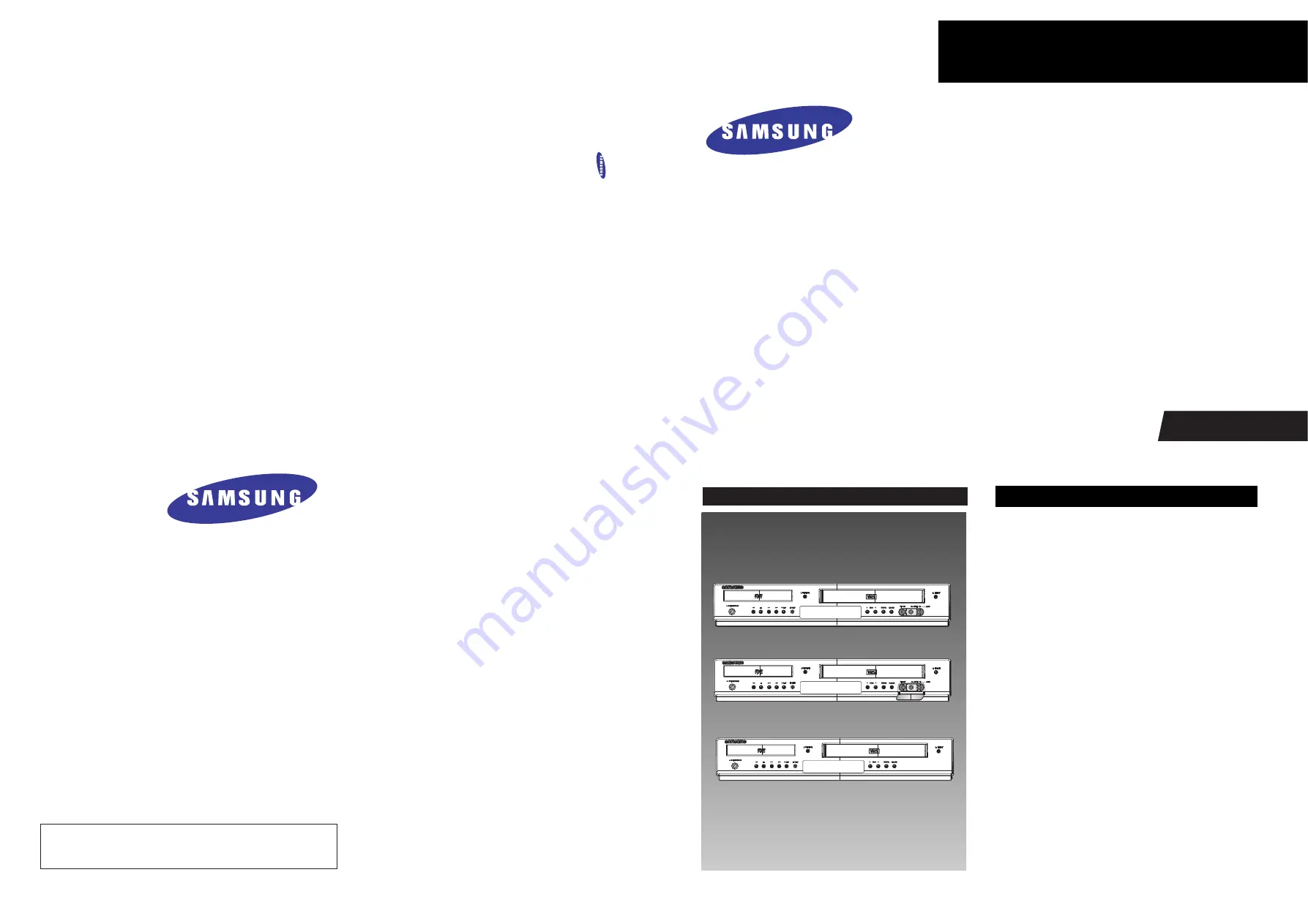
DVD-VCR COMBINATION
Chassis : Zeus EUROPE
DVD-V5450/XEF, XEB, XEU, XEN, XEC,
XEE, XEG, COM, EUR, XEH,
XEO
DVD-V5350/XET
DVD-V5500/XEH
DVD-V6400/XEF, XEB, XEU, XEN, XEC,
XEE, XEG, COM, EUR, XEH,
XEO,
DVD-V6450/XET
DVD-V6500/XEH
SERVICE
Œ
Œ
82mm Slim, Design
´
´
MP3,VCD Playdack
ˇ
ˇ
Divx Playack Support (Model Option)
¨
¨
Progressive Video out
ˆ
ˆ
6Head Hi-Fi VCR
Ø
Ø
WHA Playback Support
Manual
DVD-VCR COMBINATION
Merit & Character regarding Product
SERVICE MANUAL
DVD-V5450/V5350/V5500/V6400/V6450/V6500
DVD-V5500
DVD-V6500
DVD-V5450/V5350/V6400/V6450
ELECTRONICS
© Samsung Electronics Co., Ltd.
JUN. 2005
Printed in Korea
AK82-00934A
This Service Manual is a property of Samsung Electronics Co.,Ltd.
Any unauthorized use of Manual can be punished under applicable
international and/or domestic law.
Summary of Contents for DVD-V5450
Page 23: ...Reference Information 14 12 Samsung Electronics Fig 14 14 Mecha Timing Chart Kaiser II ...
Page 37: ...Reference Information 14 26 Samsung Electronics MEMO ...
Page 49: ...Product Specification 2 12 Samsung Electronics MEMO ...
Page 109: ...Operating Instructions 12 60 Samsung Electronics MEMO ...
Page 237: ...Troubleshooting 5 34 Samsung Electronics MEMO ...
Page 247: ...Exploded View and Parts List 6 10 Samsung Electronics MEMO ...
Page 263: ...Block Diagram 8 2 MEMO Samsung Electronics ...
Page 265: ...PCB Diagrams 10 2 Samsung Electronics 10 1 VCR Main PCB COMPONENT SIDE ...
Page 266: ...PCB Diagrams 10 3 Samsung Electronics CONDUCTOR SIDE ...
Page 267: ...PCB Diagrams 10 4 Samsung Electronics 10 2 DVD Main PCB COMPONENT SIDE ...
Page 268: ...PCB Diagrams 10 5 Samsung Electronics CONDUCTOR SIDE ...
Page 270: ...9 1 9 Wiring Diagram Samsung Electronics ...
Page 271: ...Wiring Diagram 9 2 MEMO Samsung Electronics ...


































