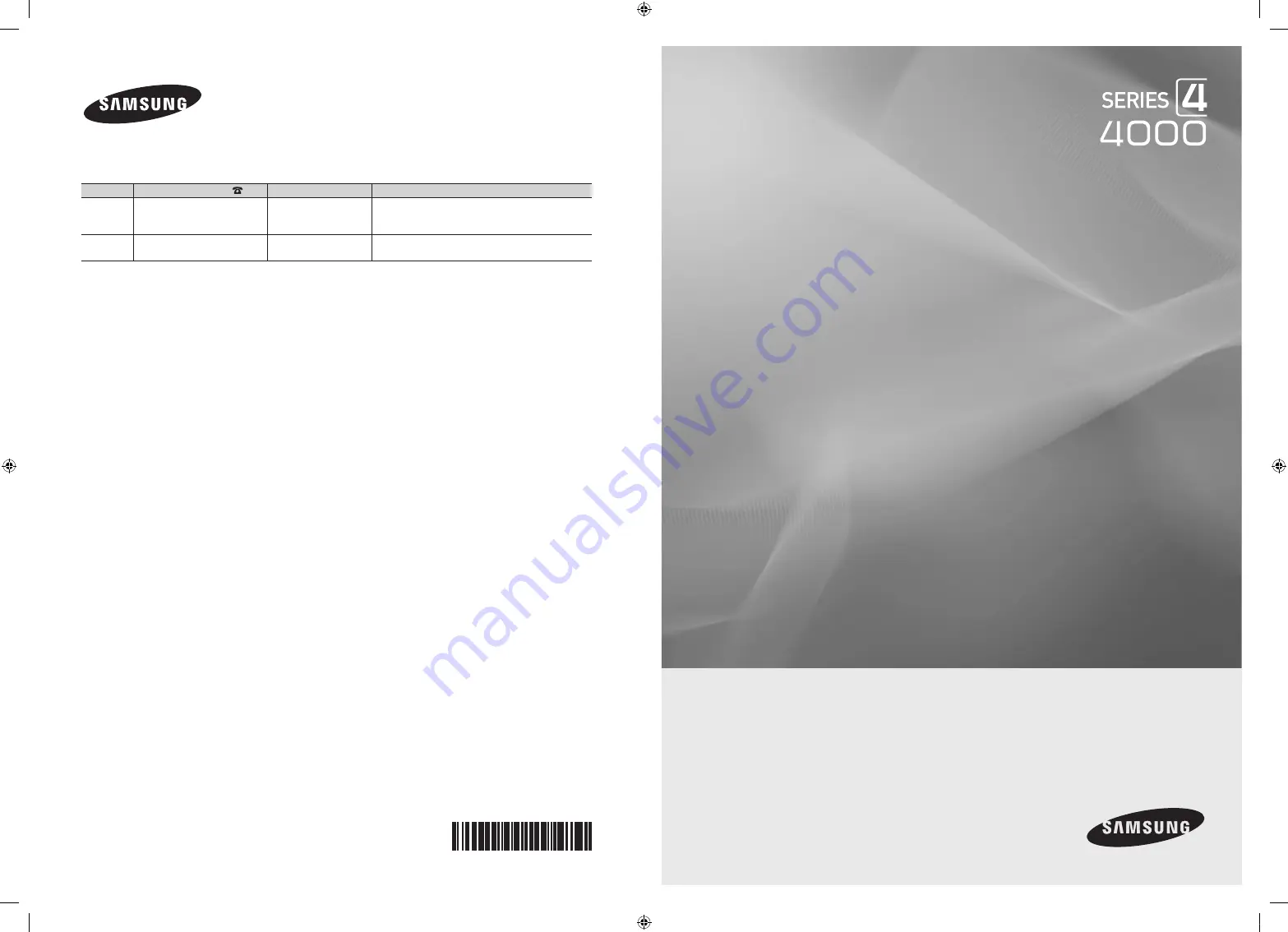
© 2010 Samsung Electronics Co., Ltd. All rights reserved.
BN68-02651A-03
LED TV
user manual
imagine the possibilities
Thank you for purchasing this Samsung product.
To receive more complete service, please register
your product at
www.samsung.com/register
Model _____________ Serial No. _____________
Contact SAMSUNG WORLDWIDE
If you have any questions or comments relating to Samsung products, please contact the SAMSUNG customer care center.
Country
Customer Care Center
Web Site
Address
CANADA
1-800-SAMSUNG (726-7864)
www.samsung.com/ca
Samsung Electronics Canada Inc., Customer Service
55 Standish Court Mississauga, Ontario L5R 4B2
Canada
U.S.A
1-800-SAMSUNG (726-7864)
www.samsung.com/us
Samsung Electronics America, Inc. 105 Challenger
Road Ridgefield Park, NJ 07660-0511
[UC32C4000]BN68-02651A-Eng.indb 1
2010-06-24 오후 3:06:22


































