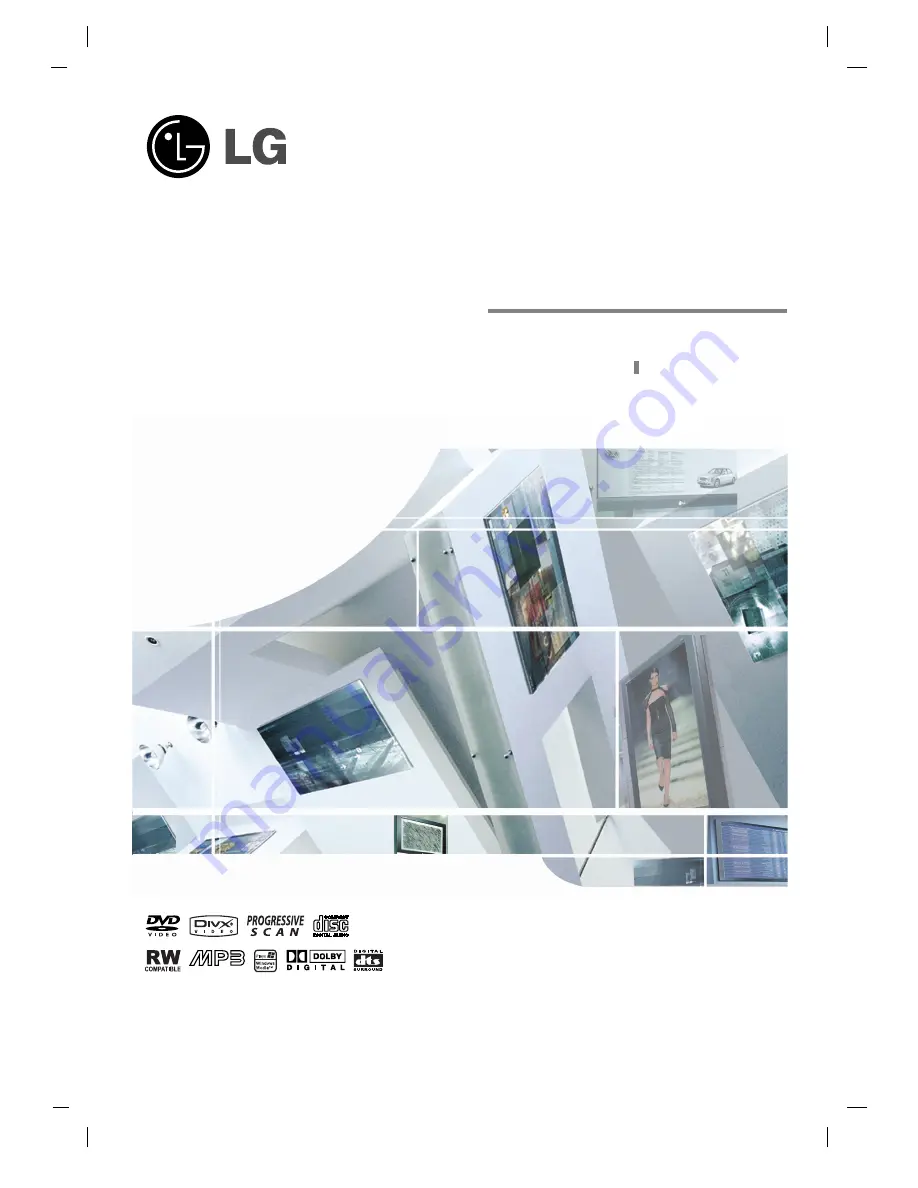
LCD TV
Please read
I
nformation
M
anual
included together
before reading this manual and operating your set.
Retain it for future reference.
Record model number and serial number of the set.
See the label attached on the back cover and quote
this information to your dealer when you require service.
P/NO : 3828TUL266F(0603-REV02)
Printed in Korea
OWNER’S MANUAL
MODEL: 26LZ5RV
27LZ5RV


































