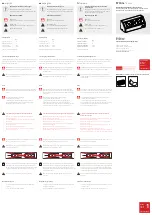1
FT0366 Professional Wireless Weather Station
User Manual
1. Introduction..........................................................................3
2. Warnings and Cautions........................................................3
3. Getting Started.....................................................................3
3.1 Parts List.........................................................................3
3.2 Recommend Tools.........................................................6
3.3 Sensor Assembly Set Up................................................6
3.3.1 Install Integrated Outdoor Sensor Battery
...............
................6
3.4 Display Console..........................................................10
3.4.1 Layout of Display Console......................................10
3.4.2 Setup the Display Console .....................................11
3.4.3 Connect Sensor with Display Console....................13
3.5 Sensor Operation Verification........................................13
4. Sensor Pre-Installation.....................................................14
4.1 Test the Sensor Before Installation..............................14
4.2 Site Survey Before Installation......................................14
4.3 Best Practices for Wireless Communication.................15
5. Final Installation of Sensor...............................................17
5.1 Integrated outdoor Sensor Installation..........................17
6. Low Battery Icon................................................................22
7. Display Console Operation................................................22
7.1 Quick Display Mode......................................................22
7.2 Set (Program) Mode....................................................23
7.3 Sensor Search Mode ..............................................2 5
7.4 Max/Min Viewing and Reset Mode...............................26
7.5 Snooze Mode...............................................................27
7.6 Backlight Mode.............................................................27
8. Alarm Mode........................................................................28
8.1 Alarm Triggered............................................................28
8.2 View High/Low Alarm Value.........................................29