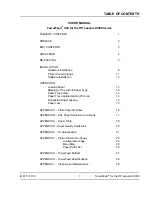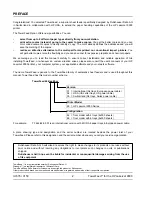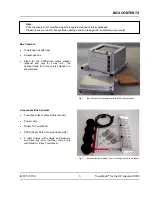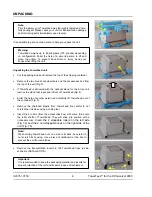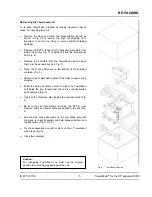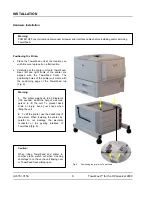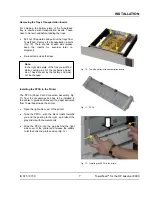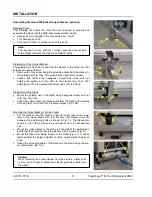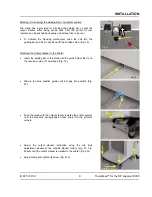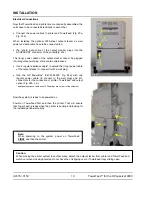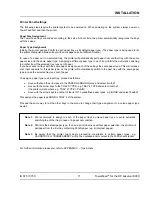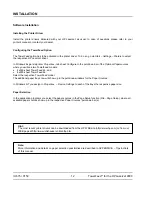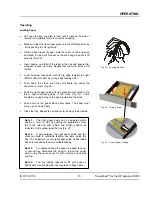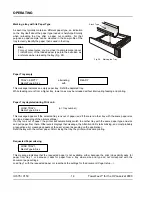Reviews:
No comments
Related manuals for HPLaserJet9000

357
Brand: Manfrotto Pages: 2

EZ Link DAL 150
Brand: Harman Kardon Pages: 16

Razor ZR44
Brand: Land Pride Pages: 4

FDR2572
Brand: Land Pride Pages: 3

5365
Brand: Salta Pages: 76

2506
Brand: Saft Pages: 52

Artist 24
Brand: XP-PEN Pages: 3

Ondrejnik
Brand: W-Tec Pages: 6

PBK-A-X
Brand: Ikan Pages: 2

09766
Brand: Summer Pages: 18

ARTJET 20
Brand: Olivetti Pages: 22

Heathkit SA-5010
Brand: Heath Pages: 3

6870.80
Brand: Ikelite Pages: 28

Wellbeing Pod Luxe
Brand: NEOM Pages: 12

Universal PocketPC
Brand: GP Electronic Pages: 12

IMI SENSORS HT641B02
Brand: PCB Piezotronics Pages: 22

RP-330
Brand: Partner Pages: 81

WT6004
Brand: Campbell Hausfeld Pages: 4