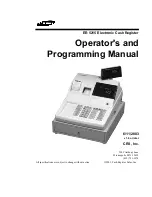Contents
1 Welcome
Before Starting ................................................................................................................. 1
Using the Menu............................................................................................................. 1
Using Keys....................................................................................................................... 1
What’s in the Box?........................................................................................................... 2
Important Phone Numbers.......................................................................................... 2
2 Getting Started
Getting Started................................................................................................................. 3
Setting the Language ................................................................................................. 5
Installing the Memory Backup Batteries .............................................................. 5
Installing the Paper Roll ............................................................................................. 6
Setting the Date And Time ....................................................................................... 7
Programming the Sales Tax...................................................................................... 7
PC-Based Software.......................................................................................................... 8
3 Getting To Know the Cash Register
About the Displays........................................................................................................10
Lifting and Lowering the Customer Display.....................................................11
Adjusting the Clerk Display ....................................................................................11
About the Menus on the Clerk Display..................................................................11
Using the Keyboard......................................................................................................13
Turning the Register Off and On.............................................................................. 16