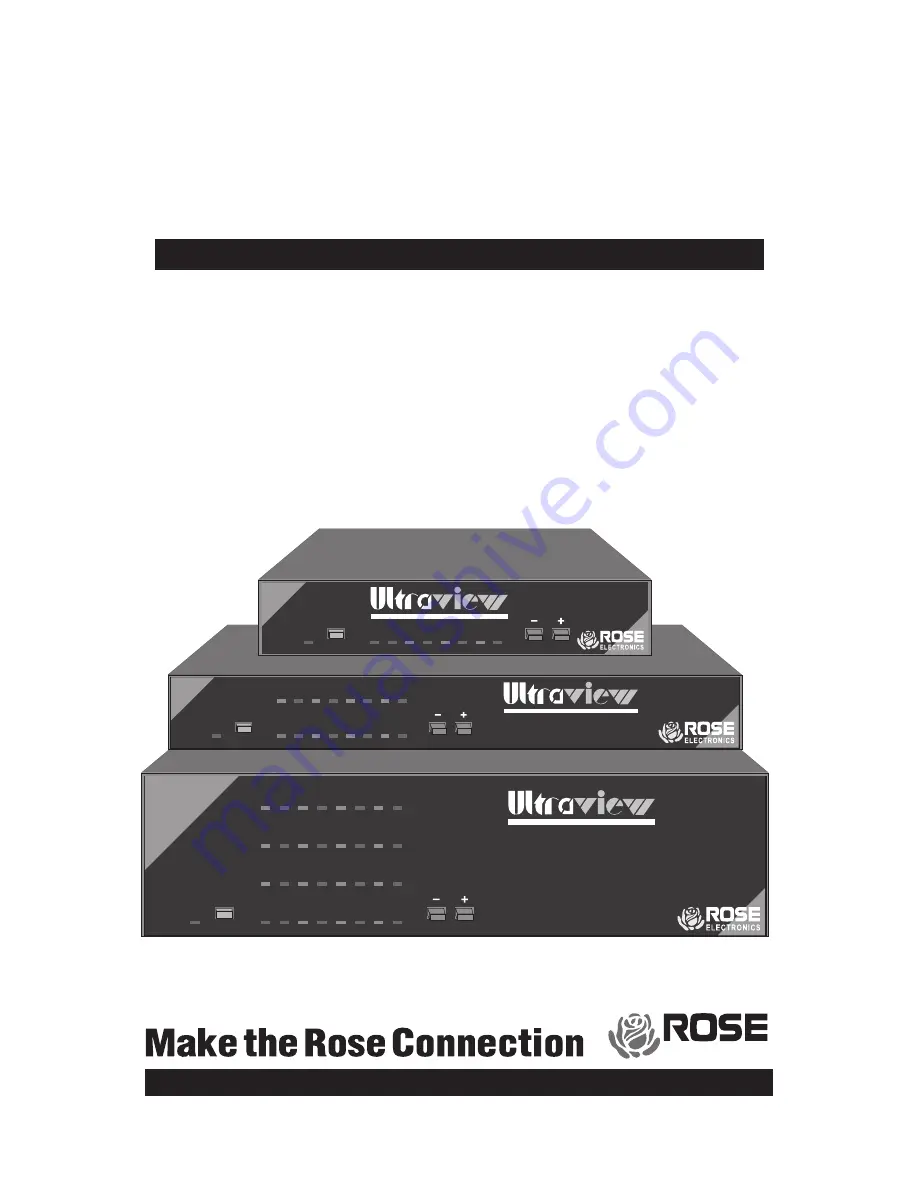
KEYBOARD-MONITOR-MOUSE SWITCH WITH ON-SCREEN DISPLAY
KEYBOARD-MONITOR-MOUSE SWITCH WITH ON-SCREEN DISPLAY
ON/OFF
1
2
3
4
5
6
7
8
POWER
SELECT
SELECT
SELECT
SELECT
SELECT
SELECT
SELECT
SELECT
POWER
POWER
POWER
POWER
POWER
POWER
POWER
POWER
ON/OFF
1
2
3
4
5
9
13
6
10
14
7
11
15
8
12
16
POWER
SELECT
SELECT
SELECT
SELECT
SELECT
SELECT
SELECT
SELECT
SELECT
SELECT
SELECT
SELECT
SELECT
SELECT
SELECT
SELECT
POWER
POWER
POWER
POWER
POWER
POWER
POWER
POWER
POWER
POWER
POWER
POWER
POWER
POWER
POWER
KEYBOARD-MONITOR-MOUSE SWITCH WITH ON-SCREEN DISPLAY
ON/OFF
1
2
3
4
POWER
SELECT
SELECT
SELECT
SELECT
POWER
POWER
POWER
POWER
U
LTRA
V
IEW
™
KEYBOARD-MONITOR-MOUSE SWITCH WITH ON-SCREEN DISPLA
Y
Installation and Operation Manua
l
ELECTRONICS
10707 STANCLIFF ROAD
n
HOUSTON, TEXAS 77099
n
TEL (281) 933-7673
Summary of Contents for UltraView
Page 2: ......
Page 50: ......
Page 51: ......
Page 52: ...ELECTRONICS 10707 STANCLIFF ROAD n HOUSTON TEXAS 77099 n TEL 281 933 7673 ...


































