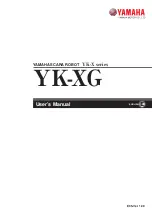Summary of Contents for Zumi
Page 1: ...Manual ...
Page 2: ......
Page 6: ...4 ...
Page 8: ...6 2 Add standoffs to the chassis 3 long socket standoffs 3 thick silver bolts ...
Page 20: ...18 ...
Page 21: ...19 ...
Page 22: ...20 ...
Page 31: ......
Page 1: ...Manual ...
Page 2: ......
Page 6: ...4 ...
Page 8: ...6 2 Add standoffs to the chassis 3 long socket standoffs 3 thick silver bolts ...
Page 20: ...18 ...
Page 21: ...19 ...
Page 22: ...20 ...
Page 31: ......